
Configuration Note
AudioCodes Professional Services – Interoperability Lab
Microsoft
®
Teams Direct Routing Enterprise Model
and Bell Canada SIP Trunk
using AudioCodes Mediant™ SBC
Version 7.2

Configuration Note Contents
Version 7.2 3 AudioCodes Mediant SBC
Table of Contents
1 Introduction ......................................................................................................... 7
1.1 Intended Audience ................................................................................................. 7
1.2 About Microsoft Teams Direct Routing ................................................................... 7
1.3 About AudioCodes SBC Product Series ................................................................. 7
2 Component Information ...................................................................................... 9
2.1 AudioCodes SBC Version....................................................................................... 9
2.2 Bell Canada SIP Trunking Version ......................................................................... 9
2.3 Microsoft Teams Direct Routing Version ................................................................. 9
2.4 Interoperability Test Topology .............................................................................. 10
2.4.1 Enterprise Model Implementation ............................................................................10
2.4.2 Environment Setup ..................................................................................................11
2.4.3 Infrastructure Prerequisites......................................................................................11
2.4.4 Known Limitations ....................................................................................................11
3 Configuring Teams Direct Routing .................................................................. 13
3.1 Prerequisites ........................................................................................................ 13
3.2 SBC Domain Name in the Teams Enterprise Model ............................................. 13
3.3 Example of the Office 365 Tenant Direct Routing Configuration ........................... 15
3.3.1 Add New SBC to Direct Routing ..............................................................................16
3.3.2 Add Voice Route and PSTN Usage .........................................................................17
3.3.3 Add Voice Routing Policy ........................................................................................19
3.3.4 Enable Online User ..................................................................................................20
3.3.5 Assigning Online User to the Voice Route ..............................................................20
4 Configuring AudioCodes SBC ......................................................................... 21
4.1 IP Network Interfaces Configuration ..................................................................... 22
4.1.1 Configure VLANs .....................................................................................................23
4.1.2 Configure Network Interfaces ..................................................................................23
4.2 SIP TLS Connection Configuration ....................................................................... 24
4.2.1 Configure the NTP Server Address .........................................................................24
4.2.2 Create a TLS Context for Teams Direct Routing .....................................................25
4.2.3 Configure a Certificate .............................................................................................26
4.2.4 Method of Generating and Installing the Wildcard Certificate .................................29
4.2.5 Deploy Baltimore Trusted Root Certificate ..............................................................30
4.3 Configure Media Realms ...................................................................................... 30
4.4 Configure SIP Signaling Interfaces ....................................................................... 31
4.5 Configure Proxy Sets and Proxy Address ............................................................. 32
4.5.1 Configure a Proxy Address ......................................................................................33
4.6 Configure Coders ................................................................................................. 35
4.7 Configure IP Profiles ............................................................................................. 38
4.8 Configure IP Groups ............................................................................................. 41
4.9 Configure SRTP ................................................................................................... 42
4.10 Configuring Message Condition Rules .................................................................. 43
4.11 Configuring Classification Rules ........................................................................... 44
4.12 Configure IP-to-IP Call Routing Rules .................................................................. 45
4.13 Configuring Firewall Settings (Optional) ................................................................ 46
4.14 Configure Number Manipulation Rules ................................................................. 47
4.15 Configure Message Manipulation Rules ............................................................... 48

AudioCodes Mediant SBC 4 Document #: LTRT-39327
Microsoft Teams Direct Routing & Bell Canada SIP Trunk
4.16 Configure Registration Accounts .......................................................................... 61
4.17 Miscellaneous Configuration ................................................................................. 62
4.17.1 Configure Call Forking Mode ...................................................................................62
4.17.2 Configure SIP Response Codes for Alternative Routing Reasons .........................63
4.17.3 Configure Fake Retry After Period ..........................................................................65
4.17.4 Configure SBC Max Retransmission Time ..............................................................66
4.17.5 Configure SBC Session Refreshing Policy ..............................................................67
4.17.6 Optimizing CPU Cores Usage for a Specific Service (relevant for Mediant 9000 and
Software SBC only) ..............................................................................................................68
A Configuring Dynamic ONND ............................................................................ 69
A.1 Configure SIP Message Manipulation Rules ......................................................... 69
B AudioCodes INI File .......................................................................................... 73

Configuration Note Notices
Version 7.2 5 AudioCodes Mediant SBC
Notice
Information contained in this document is believed to be accurate and reliable at the time of
printing. However, due to ongoing product improvements and revisions, AudioCodes cannot
guarantee accuracy of printed material after the Date Published nor can it accept responsibility
for errors or omissions. Updates to this document can be downloaded from
https://www.audiocodes.com/library/technical-documents.
This document is subject to change without notice.
Date Published: December-03-2020
WEEE EU Directive
Pursuant to the WEEE EU Directive, electronic and electrical waste must not be disposed of
with unsorted waste. Please contact your local recycling authority for disposal of this product.
Customer Support
Customer technical support and services are provided by AudioCodes or by an authorized
AudioCodes Service Partner. For more information on how to buy technical support for
AudioCodes products and for contact information, please visit our website at
https://www.audiocodes.com/services-support/maintenance-and-support
.
Stay in the Loop with AudioCodes
Abbreviations and Terminology
Each abbreviation, unless widely used, is spelled out in full when first used.
Document Revision Record
LTRT Description
39237 Initial document release for Version 7.2.
Documentation Feedback
AudioCodes continually strives to produce high quality documentation. If you have any
comments (suggestions or errors) regarding this document, please fill out the Documentation
Feedback form on our Web site at http://online.audiocodes.com/doc-feedback
.

AudioCodes Mediant SBC 6 Document #: LTRT-39327
Microsoft Teams Direct Routing & Bell Canada SIP Trunk
This page is intentionally left blank.

Configuration Note 1. Introduction
Version 7.2 7 AudioCodes Mediant SBC
1 Introduction
This Configuration Note describes how to set up the AudioCodes Enterprise Session Border
Controller (hereafter, referred to as SBC) for interworking between Bell Canada's SIP Trunk
and Microsoft's Teams Direct Routing environment.
You can also use AudioCodes' SBC Wizard tool to automatically configure the SBC based
on this interoperability setup. However, it is recommended to read through this document to
better understand the various configuration options. For more information on AudioCodes'
SBC Wizard including the download option, visit AudioCodes web site at
https://www.audiocodes.com/partners/sbc-interoperability-list
.
1.1 Intended Audience
This document is intended for engineers, or AudioCodes and Bell Canada partners who are
responsible for installing and configuring Bell Canada's SIP Trunk and Microsoft's Teams
Direct Routing Service in Enterprise Model for enabling VoIP calls using AudioCodes SBC.
1.2 About Microsoft Teams Direct Routing
Microsoft Teams Direct Routing allows connecting a customer-provided SBC to the Microsoft
Phone System. The customer-provided SBC can be connected to almost any telephony
trunk, or connect with third-party PSTN equipment. The connection allows:
Using virtually any PSTN trunk with Microsoft Phone System
Configuring interoperability between customer-owned telephony equipment, such as
third-party PBXs, analog devices, and Microsoft Phone System
1.3 About AudioCodes SBC Product Series
AudioCodes' family of SBC devices enables reliable connectivity and security between the
Enterprise's and the service provider's VoIP networks.
The SBC provides perimeter defense as a way of protecting Enterprises from malicious VoIP
attacks; mediation for allowing the connection of any PBX and/or IP-PBX to any service
provider; and Service Assurance for service quality and manageability.
Designed as a cost-effective appliance, the SBC is based on field-proven VoIP and network
services with a native host processor, allowing the creation of purpose-built multiservice
appliances, providing smooth connectivity to cloud services, with integrated quality of
service, SLA monitoring, security and manageability. The native implementation of SBC
provides a host of additional capabilities that are not possible with standalone SBC
appliances such as VoIP mediation, PSTN access survivability, and third-party value-added
services applications. This enables Enterprises to utilize the advantages of converged
networks and eliminate the need for standalone appliances.
AudioCodes SBC is available as an integrated solution running on top of its field-proven
Mediant Media Gateway and Multi-Service Business Router platforms, or as a software-only
solution for deployment with third-party hardware. The SBC can be offered as a Virtualized
SBC, supporting the following platforms: Hyper-V, AWS, AZURE, AWP, KVM and VMWare.

AudioCodes Mediant SBC 8 Document #: LTRT-39327
Microsoft Teams Direct Routing & Bell Canada SIP Trunk
This page is intentionally left blank.

Configuration Note 2. Component Information
Version 7.2 9 AudioCodes Mediant SBC
2 Component Information
2.1 AudioCodes SBC Version
Table 2-1: AudioCodes SBC Version
SBC Vendor
AudioCodes
Models
Mediant 500 Gateway & E-SBC
Mediant 500L Gateway & E-SBC
Mediant 800B/C Gateway & E-SBC
Mediant 1000B Gateway & E-SBC
Mediant 2600 E-SBC
Mediant 4000/B SBC
Mediant 9000, 9030, 9080 SBC
Mediant Software SBC (VE/SE/CE)
Software Version
7.20A.258.271 or later
Protocol
SIP/UDP (to the Bell Canada SIP Trunk)
SIP/TLS (to the Teams Direct Routing)
Additional Notes
None
2.2 Bell Canada SIP Trunking Version
Table 2-2: Bell Canada Version
Vendor/Service Provider
Bell Canada
SSW Model/Service
BroadSoft
Software Version
Protocol
SIP
Additional Notes
None
2.3 Microsoft Teams Direct Routing Version
Table 2-3: Microsoft Teams Direct Routing Version
Vendor
Microsoft
Model
Teams Phone System Direct Routing
Software Version
v.2020.11.16.5 i.EUNO.4
Protocol
SIP
Additional Notes
None

AudioCodes Mediant SBC 10 Document #: LTRT-39327
Microsoft Teams Direct Routing & Bell Canada SIP Trunk
2.4 Interoperability Test Topology
Microsoft Teams Direct Routing can be implemented in the Enterprise or Hosting Models.
2.4.1 Enterprise Model Implementation
The interoperability testing between AudioCodes SBC and Bell Canada SIP Trunk with
Teams Direct Routing Enterprise Model was done using the following topology setup:
Enterprise deployed with third-party IP-PBX, analog devices and the administrator's
management station, located on the LAN
Enterprise deployed with Microsoft Teams Phone System Direct Routing Interface
located on the WAN for enhanced communication within the Enterprise
Enterprise wishes to offer its employees enterprise-voice capabilities and to connect
the Enterprise to the PSTN network using Bell Canada's SIP Trunking service
AudioCodes SBC is implemented to interconnect between the SIP Trunk in the
Enterprise LAN and Microsoft Teams on the WAN
• Session: Real-time voice session using the IP-based Session Initiation Protocol
(SIP).
• Border: IP-to-IP network border - the Bell Canada's SIP Trunk and the Microsoft
Teams Phone Systems are located in the public network.
The figure below illustrates this interoperability test topology:
Figure 2-1: Interoperability Test Topology between SBC and Microsoft Teams Direct Routing
Enterprise Model with Bell Canada SIP Trunk
SIP Trunk
Enterprise Network
DMZ
Management
Station (OAMP)
ITSP
IP-PBX
Analog Device s
ATA
Session Border Controller
LAN
PSTN
Internet
Phone System
Firewall
Teams User s
Teams User s
Teams User s
Teams User s

Configuration Note 2. Component Information
Version 7.2 11 AudioCodes Mediant SBC
2.4.2 Environment Setup
The interoperability test topology includes the following environment setup:
Table 2-4: Environment Setup
Area Setup
Network
Both, Microsoft Teams Direct Routing environment and Bell
Canada SIP Trunk are located on the Enterprise's WAN
Signaling
Transcoding
Microsoft Teams Direct Routing operates with SIP-over-TLS
transport type
Bell Canada SIP Trunk operates with SIP-over-UDP transport
type
Codecs
Transcoding
Microsoft Teams Direct Routing supports G.711A-law,
G.711U-law, G.729, G.722, SILK (NB and WB) and OPUS
coders
Bell Canada SIP Trunk supports G.711U-law, and G.729 coders
Media Transcoding
Microsoft Teams Direct Routing operates with SRTP media type
Bell Canada SIP Trunk operates with RTP media type
2.4.3 Infrastructure Prerequisites
The table below shows the list of infrastructure prerequisites for deploying Microsoft Teams
Direct Routing.
Table 2-5: Infrastructure Prerequisites
Infrastructure Prerequisite Details
Certified Session Border Controller (SBC)
See Microsoft's document Plan Direct Routing.
SIP Trunks connected to the SBC
Office 365 Tenant
Domains
Public IP address for the SBC
Fully Qualified Domain Name (FQDN) for the SBC
Public DNS entry for the SBC
Public trusted certificate for the SBC
Firewall ports for Direct Routing Signaling
Firewall IP addresses and ports for Direct Routing Media
Media Transport Profile
Firewall ports for Teams Clients Media
2.4.4 Known Limitations
There were no limitations observed in the interoperability tests done for the AudioCodes SBC
interworking between Microsoft Teams Direct Routing and Bell Canada's SIP Trunk.

AudioCodes Mediant SBC 12 Document #: LTRT-39327
Microsoft Teams Direct Routing & Bell Canada SIP Trunk
This page is intentionally left blank.

Configuration Note 3. Configuring Teams Direct Routing
Version 7.2 13 AudioCodes Mediant SBC
3 Configuring Teams Direct Routing
This section describes how to configure Microsoft Teams Direct Routing to operate with
AudioCodes SBC.
3.1 Prerequisites
Before you begin configuration, make sure you have the following for every SBC you want
to pair:
Public IP address
FQDN name matching SIP addresses of the users
Public certificate, issued by one of the supported CAs
3.2 SBC Domain Name in the Teams Enterprise Model
The SBC domain name must be from one of the names registered in 'Domains' of the tenant.
You cannot use the *.onmicrosoft.com tenant for the domain name. For example, in
Figure 2-2, the administrator registered the following DNS names for the tenant:
Table 3-1: DNS Names Registered by an Administrator for a Tenant
DNS name
Can be used
for SBC FQDN
Examples of FQDN names
ACeducation.info Yes
Valid names:
sbc.ACeducation.info
ussbcs15.ACeducation.info
europe.ACeducation.info
Invalid name:
sbc1.europe.ACeducation.info (requires
registering domain name europe.atatum.biz in
'Domains' first)
adatumbiz.onmicrosoft.com No
Using *.onmicrosoft.com domains is not
supported for SBC names
hybridvoice.org Yes
Valid names:
sbc1.hybridvoice.org
ussbcs15.hybridvoice.org
europe.hybridvoice.org
Invalid name:
sbc1.europe.hybridvoice.org (requires registering
domain name europe.hybridvoice.org in 'Domains'
first
Users can be from any SIP domain registered for the tenant. For example, you can provide
users user@ACeducation.info
with the SBC FQDN int-sbc1.audctrunk.aceducation.info
so long as both names are registered for this tenant.

AudioCodes Mediant SBC 14 Document #: LTRT-39327
Microsoft Teams Direct Routing & Bell Canada SIP Trunk
Figure 3-1: Example of Registered DNS Names
During creation of the Domain you will be forced to create public DNS record
(int-sbc1.audctrunk.aceducation.info in our example.)

Configuration Note 3. Configuring Teams Direct Routing
Version 7.2 15 AudioCodes Mediant SBC
3.3 Example of the Office 365 Tenant Direct Routing
Configuration
Configuration can be done using the web or with PowerShell. For the web, login to the Teams
Admin Center (https://admin.teams.microsoft.com
) with Tenant Administrator credentials.
Figure 3-2: Teams Admin Center

AudioCodes Mediant SBC 16 Document #: LTRT-39327
Microsoft Teams Direct Routing & Bell Canada SIP Trunk
3.3.1 Add New SBC to Direct Routing
The procedure below describes how add a new SBC to Direct Routing.
To add New SBC to Direct Routing:
1. In the web interface, select Voice, and then click Direct Routing.
2. Under SBCs click Add.
Figure 3-3: Add new SBC to Direct Routing
3. Configure SBC.
Figure 3-4: Configure new SBC

Configuration Note 3. Configuring Teams Direct Routing
Version 7.2 17 AudioCodes Mediant SBC
You can use the following PowerShell command for creating a new Online PSTN Gateway:
New-CsOnlinePSTNGateway -Identity int-
sbc1.audctrunk.aceducation.info -SipSignallingPort 5061 -
ForwardCallHistory $True -ForwardPai $True -MediaBypass $True -
Enabled $True
Note: Currently, enabling MediaBypass is available only through PowerShell.
3.3.2 Add Voice Route and PSTN Usage
The procedure below describes how add a voice route and PSTN usage.
To add voice route and PSTN usage:
1. In the web interface, under Direct Routing, select Voice routes, and then click Add.
Figure 3-5: Add New Voice Route

AudioCodes Mediant SBC 18 Document #: LTRT-39327
Microsoft Teams Direct Routing & Bell Canada SIP Trunk
2. Create a new Voice Route and associate it with the SBC, configured in the previous
step.
Figure 3-6: Associate SBC with new Voice Route
3. Add new (or associate existing) PSTN usage.
Figure 3-7: Associate PSTN Usage with New Voice Route

Configuration Note 3. Configuring Teams Direct Routing
Version 7.2 19 AudioCodes Mediant SBC
The same operations can be done using following PowerShell commands:
1. Creating an empty PSTN Usage:
Set-CsOnlinePstnUsage -Identity Global -Usage @{Add="Interop"}
2. Creating new Online Voice Route and associating it with PSTN Usage:
New-CsOnlineVoiceRoute -Identity "audc-interop" -NumberPattern
"^\+" -OnlinePstnGatewayList int-
sbc1.audctrunk.aceducation.info -Priority 1 -OnlinePstnUsages
"Interop"
3.3.3 Add Voice Routing Policy
The procedure below describes how add a voice routing policy
To add voice routing policy:
1. In the web interface, under Voice, select Voice routing policies and click Add.
Figure 3-8: Add New Voice Routing Policy

AudioCodes Mediant SBC 20 Document #: LTRT-39327
Microsoft Teams Direct Routing & Bell Canada SIP Trunk
2. Create a new Voice Routing Policy and associate it with PSTN Usage, configured in the
previous step.
Figure 3-9: Associate PSTN Usage with New Voice Routing Policy
The same operations can be done using following PowerShell command:
New-CsOnlineVoiceRoutingPolicy "audc-interop" -OnlinePstnUsages
"Interop"
Note: The commands specified in Sections 3.3.4 and 3.3.5, should be run for each
Teams user in the company tenant. They are currently available through PowerShell
only.
3.3.4 Enable Online User
Use the following PowerShell command for enabling online user:
$true -HostedVoiceMail $true -OnPremLineURI tel:+12345678901
3.3.5 Assigning Online User to the Voice Route
Use following PowerShell command for assigning online user to the Voice Route:
Grant-CsOnlineVoiceRoutingPolicy -PolicyName "audc-interop" -
Identity [email protected]

Configuration Note 4. Configuring AudioCodes SBC
Version 7.2 21 AudioCodes Mediant SBC
4 Configuring AudioCodes SBC
This section provides step-by-step procedures on how to configure AudioCodes SBC for
interworking between Microsoft Teams Direct Routing and the Bell Canada SIP Trunk. These
configuration procedures are based on the interoperability test topology described in Section
2.4 on page 10, and includes the following main areas:
SBC LAN interface – Management Station
SBC WAN interface - Bell Canada SIP Trunking and Teams Direct Routing
environment
This configuration is done using the SBC's embedded Web server (hereafter, referred to as
Web interface).
Notes:
• For implementing Microsoft Teams Direct Routing and Bell Canada SIP Trunk
based on the configuration described in this section, AudioCodes SBC must be
installed with a License Key that includes the following software features:
• MSFT (general Microsoft license)
Note: By default, all AudioCodes media gateways and SBCs are shipped with
this license (except MSBR products, Mediant 500 SBC, and Mediant 500
Media Gateway).
• SW/TEAMS (Microsoft Teams license)
• Number of SBC sessions (based on requirements)
• Transcoding sessions (only if media transcoding is needed)
• Coders (based on requirements)
For more information about the License Key, contact your AudioCodes sales
representative.
• The scope of this document does not cover all security aspects for configuring this
topology. Comprehensive security measures should be implemented per your
organization's security policies. For security recommendations on AudioCodes’
products, refer to the Recommended Security Guidelines document, which can be
found at AudioCodes web site

AudioCodes Mediant SBC 22 Document #: LTRT-39327
Microsoft Teams Direct Routing & Bell Canada SIP Trunk
4.1 IP Network Interfaces Configuration
This section describes how to configure the SBC's IP network interfaces. There are several
ways to deploy the SBC; however, this interoperability test topology employs the following
deployment method:
SBC interfaces with the following IP entities:
• Management Servers, located on the LAN
• Microsoft Teams Direct Routing and Bell Canada SIP Trunk, located on the WAN
SBC connects to the WAN through a DMZ network
Physical connection: The type of physical connection depends on the method used to
connect to the Enterprise's network. In the interoperability test topology, SBC connects
to the LAN and DMZ using dedicated Ethernet ports
(i.e., two ports and two network cables are used).
SBC also uses two logical network interfaces:
• LAN (VLAN ID 1)
• DMZ (VLAN ID 2)
Figure 4-1: Network Interfaces in Interoperability Test Topology
ITSP
Management
Station (OAMP)
LAN
WAN
DMZ
LAN Port
LAN Port
Vlan ID 1
Vlan ID 2
Session Border Controller
Phone System
Firewall

Configuration Note 4. Configuring AudioCodes SBC
Version 7.2 23 AudioCodes Mediant SBC
4.1.1 Configure VLANs
This section describes how to configure VLANs for each of the following interfaces:
LAN (assigned the name "LAN_IF")
WAN (assigned the name "WAN_IF")
To configure the VLANs:
1. Open the Ethernet Device table (Setup menu > IP Network tab > Core Entities folder
> Ethernet Devices).
2. There will be one existing row for VLAN ID 1 and underlying interface GROUP_1.
3. Add another VLAN ID 2 for the WAN side
Figure 4-2: Configured VLAN IDs in Ethernet Device
4.1.2 Configure Network Interfaces
This section describes how to configure the IP network interfaces for each of the following
interfaces:
LAN Interface (assigned the name "LAN_IF")
WAN Interface (assigned the name "WAN_IF")
To configure the IP network interfaces:
1. Open the IP Interfaces table (Setup menu > IP Network tab > Core Entities folder >
IP Interfaces).
2. Configure the IP interfaces as follows (your network parameters might be different):
Table 4-1: Configuration Example of the Network Interface Table
Index
Application
Types
Interface
Mode
IP Address
Prefix
Length
Gateway DNS I/F Name
Ethernet
Device
0
OAMP+ Media +
Control
IPv4
Manual
10.15.77.55 16 10.15.0.1 10.15.27.1 LAN_IF vlan 1
1
Media + Control (as
this interface points
to the internet,
enabling OAMP is
not recommended)
IPv4
Manual
195.189.192.160
(DMZ IP address
of SBC)
25
195.189.192.129
(router's IP
address)
According to
your Internet
provider's
instructions
WAN_IF vlan 2

AudioCodes Mediant SBC 24 Document #: LTRT-39327
Microsoft Teams Direct Routing & Bell Canada SIP Trunk
4.2 SIP TLS Connection Configuration
This section describes how to configure the SBC for using a TLS connection with the
Microsoft Teams Direct Routing Phone System. This configuration is essential for a secure
SIP TLS connection. The configuration instructions in this section are based on the following
domain structure that must be implemented as part of the certificate which must be loaded
to the host SBC:
CN: int-sbc1.audctrunk.aceducation.info
SAN: int-sbc1.audctrunk.aceducation.info
This certificate module is based on the Service Provider's own TLS Certificate. For more
certificate structure options, see Microsoft Teams Direct Routing documentation.
The Microsoft Phone System Direct Routing Interface allows only TLS connections from
SBCs for SIP traffic with a certificate signed by one of the Trusted Certification Authorities.
Currently, supported Certification Authorities can be found in the following link:
https://docs.microsoft.com/en-us/microsoftteams/direct-routing-plan#public-trusted-
certificate-for-the-sbc
4.2.1 Configure the NTP Server Address
This section describes how to configure the NTP server's IP address. It is recommended to
implement an NTP server (Microsoft NTP server or another global server) to ensure that the
SBC receives the current date and time. This is necessary for validating certificates of remote
parties. It is important, that NTP Server will locate on the OAMP IP Interface (LAN_IF in our
case) or will be accessible through it.
To configure the NTP server address:
1. Open the Time & Date page (Setup menu > Administration tab > Time & Date).
2. In the 'Primary NTP Server Address' field, enter the IP address of the NTP server
(e.g., 10.15.27.1).
Figure 4-3: Configuring NTP Server Address
3. Click Apply.

Configuration Note 4. Configuring AudioCodes SBC
Version 7.2 25 AudioCodes Mediant SBC
4.2.2 Create a TLS Context for Teams Direct Routing
This section describes how to configure TLS Context in the SBC. AudioCodes recommends
implementing only TLS to avoid flaws in SSL.
To configure the TLS version:
1. Open the TLS Contexts table (Setup menu > IP Network tab > Security folder > TLS
Contexts).
2. Create a new TLS Context by clicking New at the top of the interface, and then configure
the parameters using the table below as reference:
Table 4-2: New TLS Context
Index Name TLS Version
1 Teams (arbitrary descriptive name) TLSv1.2
All other parameters can be left unchanged with their default values.
Note: The table above exemplifies configuration focusing on interconnecting SIP and
media. You might want to configure additional parameters according to your
company's policies. For example, you might want to configure Online Certificate
Status Protocol (OCSP) to check if SBC certificates presented in the online server are
still valid or revoked. For more information on the SBC's configuration, see the User's
Manual, available for download from https://www.audiocodes.com/library/technical-
documents.
Figure 4-4: Configuring TLS Context for Teams Direct Routing
3. Click Apply.

AudioCodes Mediant SBC 26 Document #: LTRT-39327
Microsoft Teams Direct Routing & Bell Canada SIP Trunk
4.2.3 Configure a Certificate
This section describes how to request a certificate for the SBC and to configure it based on
the example of DigiCert Global Root CA. The certificate is used by the SBC to authenticate
the connection with Microsoft Teams Direct Routing.
The procedure involves the following main steps:
a. Generating a Certificate Signing Request (CSR).
b. Requesting Device Certificate from CA.
c. Obtaining Trusted Root/ Intermediate Certificate from CA.
d. Deploying Device and Trusted Root/ Intermediate Certificates on SBC.
To configure a certificate:
1. Open the TLS Contexts page (Setup menu > IP Network tab > Security folder > TLS
Contexts).
2. In the TLS Contexts page, select the required TLS Context index row, and then click
the Change Certificate link located below the table; the Context Certificates page
appears.
3. Under the Certificate Signing Request group, do the following:
a. In the 'Subject Name [CN]' field, enter the SBC FQDN name
(based on example above, int-sbc1.audctrunk.aceducation.info).
b. In the ‘1
st
Subject Alternative Name [SAN]’ field, change the type to ‘DNS’ and
enter the SBC FQDN name
(based on example above, int-sbc1.audctrunk.aceducation.info).
Note:
The domain portion of the Common Name [CN] and 1st Subject Alternative
Name [SAN] must match the SIP suffix configured for Office 365 users.
c. Change the 'Private Key Size' based on the requirements of your Certification
Authority. Many CAs do not support private key of size 1024. In this case, you
must change the key size to 2048.
d. To change the key size on TLS Context, go to: Generate New Private Key,
change the 'Private Key Size' to 1024 and then click Generate Private-Key. To
use 2048 as a Private Key Size value, you can click Generate Private-Key
without changing the default key size value.
e. Fill in the rest of the request fields according to your security provider's
instructions.
f. Click the Create CSR button; a textual certificate signing request is displayed in
the area below the button:

Configuration Note 4. Configuring AudioCodes SBC
Version 7.2 27 AudioCodes Mediant SBC
Figure 4-5: Example of Certificate Signing Request – Creating CSR
4. Copy the CSR from the line "----BEGIN CERTIFICATE" to "END CERTIFICATE
REQUEST----" to a text file (such as Notepad), and then save it to a folder on your
computer with the file name, for example certreq.txt.
5. Send certreq.txt file to the Certified Authority Administrator for signing.

AudioCodes Mediant SBC 28 Document #: LTRT-39327
Microsoft Teams Direct Routing & Bell Canada SIP Trunk
6. After obtaining an SBC signed and Trusted Root/Intermediate Certificate from the CA,
in the SBC's Web interface, return to the TLS Contexts page and do the following:
a. In the TLS Contexts page, select the required TLS Context index row, and then
click the Change Certificate link located below the table; the Context Certificates
page appears.
b. Scroll down to the Upload certificates files from your computer group, click
the Choose File button corresponding to the 'Send Device Certificate...' field,
navigate to the certificate file obtained from the CA, and then click Load File to
upload the certificate to the SBC.
Figure 4-6: Uploading the Certificate Obtained from the Certification Authority
7. Confirm that the certificate was uploaded correctly. A message indicating that the
certificate was uploaded successfully is displayed in blue in the lower part of the page.
8. In the SBC's Web interface, return to the TLS Contexts page, select the required TLS
Context index row, and then click the Certificate Information link, located at the bottom
of the TLS. Then validate the Key size, certificate status and Subject Name:
Figure 4-7: Certificate Information Example
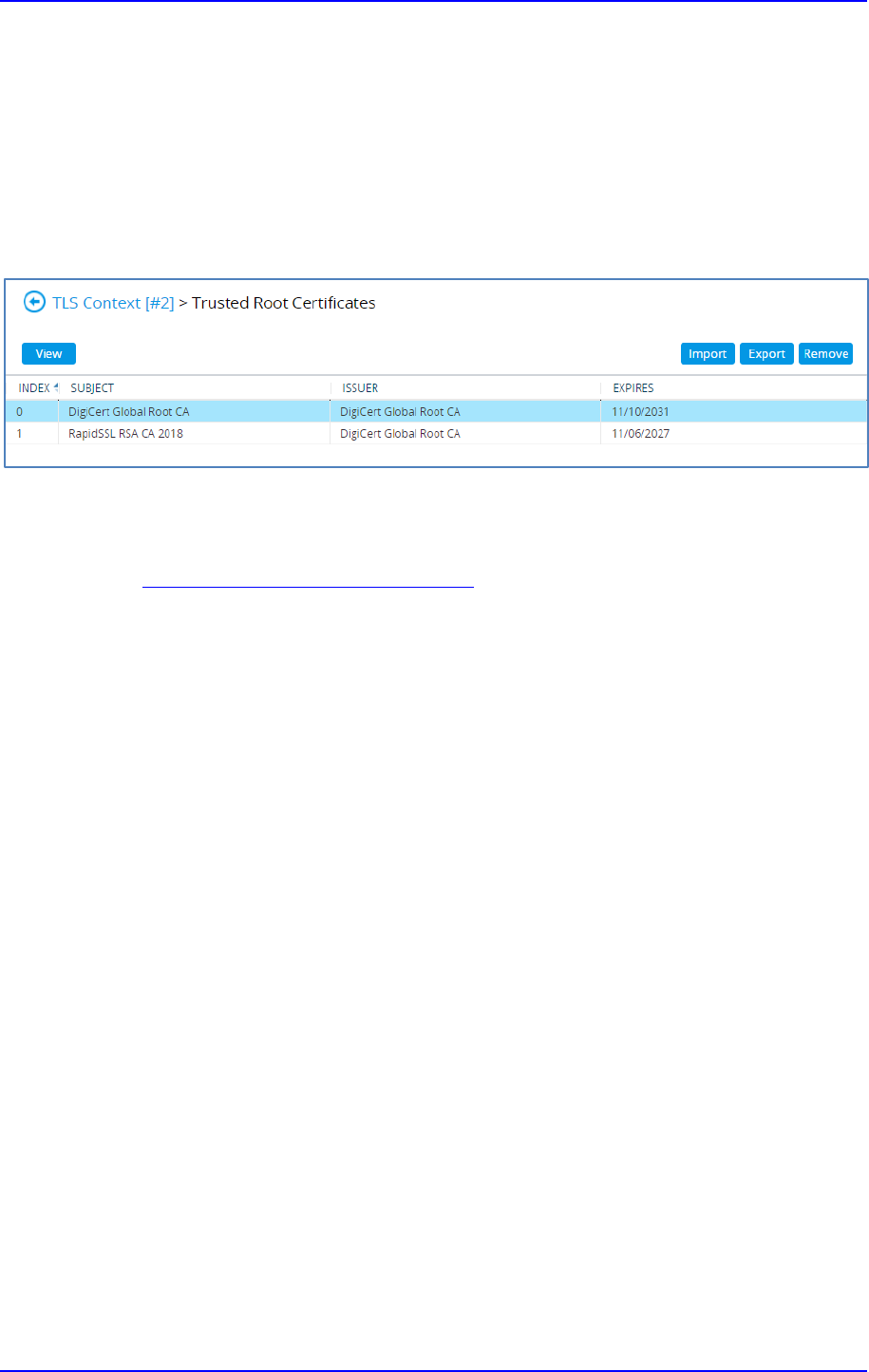
Configuration Note 4. Configuring AudioCodes SBC
Version 7.2 29 AudioCodes Mediant SBC
9. In the SBC's Web interface, return to the TLS Contexts page.
a. In the TLS Contexts page, select the required TLS Context index row, and then
click the Trusted Root Certificates link, located at the bottom of the TLS
Contexts page; the Trusted Certificates page appears.
b. Click the Import button, and then select all Root/Intermediate Certificates
obtained from your Certification Authority to load.
10. Click OK; the certificate is loaded to the device and listed in the Trusted Certificates
store:
Figure 4-8: Example of Configured Trusted Root Certificates
4.2.4 Method of Generating and Installing the Wildcard Certificate
To use the same certificate on multiple devices, you may prefer using 3
rd
party application
(e.g. DigiCert Certificate Utility for Windows
) to process the certificate request from your
Certificate Authority on another machine, with this utility installed.
After you've processed the certificate request and response using the DigiCert utility, test the
certificate private key and chain and then export the certificate with private key and assign a
password.
To install the certificate:
1. Open the TLS Contexts page (Setup menu > IP Network tab > Security folder > TLS
Contexts).
2. In the TLS Contexts page, select the required TLS Context index row, and then click
the Change Certificate link located below the table; the Context Certificates page
appears.
3. Scroll down to the Upload certificates files from your computer group and do the
following:
a. Enter the password assigned during export with the DigiCert utility in the 'Private
key pass-phrase' field.
b. Click the Choose File button corresponding to the 'Send Private Key...' field and
then select the SBC certificate file exported from the DigiCert utility.

AudioCodes Mediant SBC 30 Document #: LTRT-39327
Microsoft Teams Direct Routing & Bell Canada SIP Trunk
4.2.5 Deploy Baltimore Trusted Root Certificate
The DNS name of the Microsoft Teams Direct Routing interface is
sip.pstnhub.microsoft.com. In this interface, a certificate is presented which is signed by
Baltimore Cyber Baltimore CyberTrust Root with Serial Number: 02 00 00 b9 and SHA
fingerprint: d4:de:20:d0:5e:66:fc: 53:fe:1a:50:88:2c:78:db:28:52:ca:e4:74.
To trust this certificate, your SBC must have the certificate in Trusted Certificates storage.
Download the certificate from https://cacert.omniroot.com/bc2025.pem
and follow the steps
above to import the certificate to the Trusted Root storage.
Note:
Before importing the Baltimore Root Certificate into AudioCodes' SBC, make
sure it's in .PEM or .PFX format. If it isn't, you need to convert it to .PEM or .PFX
format. Otherwise, you will receive a 'Failed to load new certificate' error message. To
convert to PEM format, use the Windows local store on any Windows OS and then
export it as 'Base-64 encoded X.509 (.CER) certificate'.
4.3 Configure Media Realms
This section describes how to configure Media Realms. The simplest configuration is to
create two Media Realms - one for the SIP Trunk traffic and one for the Teams traffic.
To configure Media Realms:
1. Open the Media Realms table (Setup menu > Signaling & Media tab > Core Entities
folder > Media Realms).
2. Configure Media Realms as follows (you can use the default Media Realm (Index 0),
but modify it):
Table 4-3: Configuration Example Media Realms in Media Realm Table
Index Name
Topology
Location
IPv4 Interface
Name
Port Range
Start
Number of Media
Session Legs
0
MRLan
(arbitrary name)
LAN_IF
6000
100 (media sessions
assigned with port range)
1
MRWan
(arbitrary name)
Up WAN_IF
7000
100 (media sessions
assigned with port range)
The configured Media Realms are shown in the figure below:
Figure 4-9: Configured Media Realms in Media Realm Table

Configuration Note 4. Configuring AudioCodes SBC
Version 7.2 31 AudioCodes Mediant SBC
4.4 Configure SIP Signaling Interfaces
This section describes how to configure SIP Interfaces. For the interoperability test topology,
towards the SIP Trunk and towards the Teams Direct Routing SIP Interfaces must be
configured for the SBC.
To configure SIP Interfaces:
1. Open the SIP Interfaces table (Setup menu > Signaling & Media tab > Core Entities
folder > SIP Interfaces).
2. Configure SIP Interfaces. You can use the default SIP Interface (Index 0) but modify it
as shown in the table below. The table below shows an example of the configuration.
You can change some parameters according to your requirements.
Note: The Direct Routing interface can only use TLS for a SIP port. It does not support
using TCP due to security reasons. The SIP port might be any port of your choice.
When pairing the SBC with Office 365, the chosen port is specified in the pairing
command.
Table 4-4: Configured SIP Interfaces in SIP Interface Table
Index Name
Network
Interface
Application
Type
UDP Port
TCP
Port
TLS Port
Enable
TCP
Keepalive
Classification
Failure
Response Type
Media
Realm
TLS
Context
Name
0
SIPInterface_LAN
(arbitrary name)
LAN_IF SBC 5060 5060 5061
Disable
(leave
default
value)
500 (leave
default value)
MRLan
-
1
SIPInterface_WAN
(arbitrary name)
WAN_IF SBC
5060
(according to
Bell Canada's
requirements)
0
5061 (as
configured
in the
Office
365)
Enable
0
(Recommended
to prevent DoS
attacks)
MRWan Teams
The configured SIP Interfaces are shown in the figure below:
Figure 4-10: Configured SIP Interfaces in SIP Interface Table

AudioCodes Mediant SBC 32 Document #: LTRT-39327
Microsoft Teams Direct Routing & Bell Canada SIP Trunk
4.5 Configure Proxy Sets and Proxy Address
This section describes how to configure Proxy Sets. The Proxy Set defines the destination
address (IP address or FQDN) of the IP entity server. Proxy Sets can also be used to
configure load balancing between multiple servers.
For the interoperability test topology, two Proxy Sets need to be configured for the following
IP entities:
Bell Canada SIP Trunk
Teams Direct Routing
The Proxy Sets will later be applied to the VoIP network by assigning them to IP Groups.
To configure Proxy Sets:
1. Open the Proxy Sets table (Setup menu > Signaling & Media tab > Core Entities
folder > Proxy Sets).
2. Configure Proxy Sets as shown in the table below:
Table 4-5: Configuration Example Proxy Sets in Proxy Sets Table
Index Name
SBC IPv4 SIP
Interface
TLS
Context
Name
Proxy
Keep-
Alive
Keep-Alive
Failure
Responses
Proxy
Hot
Swap
Proxy
Load
Balancing
Method
1
BellCanada
(arbitrary
name)
SIPInterface_WAN Default
Using
Options
503 Enable -
2
Teams
(arbitrary
name)
SIPInterface_WAN Teams
Using
Options
- Enable
Random
Weights
The configured Proxy Sets are shown in the figure below:
Figure 4-11: Configured Proxy Sets in Proxy Sets Table

Configuration Note 4. Configuring AudioCodes SBC
Version 7.2 33 AudioCodes Mediant SBC
4.5.1 Configure a Proxy Address
This section shows how to configure a Proxy Address.
To configure a Proxy Address for SIP Trunk:
1. Open the Proxy Sets table (Setup menu > Signaling & Media tab > Core Entities
folder > Proxy Sets). Click the BellCanada Proxy Set, and then click the Proxy
Address link located below the table; the Proxy Address table opens.
2. Click +New; the following dialog box appears:
Figure 4-12: Configuring Proxy Address for Bell Canada SIP Trunk
3. Configure the address of the Proxy Set according to the parameters described in the
table below:
Table 4-6: Configuration Proxy Address for Bell Canada SIP Trunk
Index Proxy Address
Transport
Type
Proxy
Priority
Proxy Random
Weight
0
123.123.123.123:5060
(SIP Trunk IP and port)
UDP 0 0
1
123.123.123.124:5060
(Bell Canada secondary server in
case of Geo redundancy
implemented)
UDP 0 0
4. Click Apply.

AudioCodes Mediant SBC 34 Document #: LTRT-39327
Microsoft Teams Direct Routing & Bell Canada SIP Trunk
To configure a Proxy Address for Teams:
1. Open the Proxy Sets table (Setup menu > Signaling & Media tab > Core Entities
folder > Proxy Sets) and then click the Proxy Set Teams, and then click the Proxy
Address link located below the table; the Proxy Address table opens.
2. Click +New; the following dialog box appears:
Figure 4-13: Configuring Proxy Address for Teams Direct Routing Interface
3. Configure the address of the Proxy Set according to the parameters described in the
table below:
Table 4-7: Configuration Proxy Address for Teams Direct Routing
Index Proxy Address
Transport
Type
Proxy
Priority
Proxy Random
Weight
0 sip.pstnhub.microsoft.com:5061 TLS 1 1
1 sip2.pstnhub.microsoft.com:5061 TLS 2 1
2 sip3.pstnhub.microsoft.com:5061 TLS 3 1
4. Click Apply.

Configuration Note 4. Configuring AudioCodes SBC
Version 7.2 35 AudioCodes Mediant SBC
4.6 Configure Coders
This section describes how to configure coders (termed Coder Group). As Microsoft Teams
Direct Routing supports the SILK coders while the network connection to Bell Canada SIP
Trunk may restrict operation with a dedicated coders list, you need to add a Coder Group
with the supported coders for each leg, the Microsoft Teams Direct Routing and the Bell
Canada SIP Trunk.
Note that the Coder Group ID for this entity will be assigned to its corresponding IP Profile in
the next step.
To configure coders:
1. Open the Coder Groups table (Setup menu > Signaling & Media tab > Coders &
Profiles folder > Coder Groups).
2. Configure a Coder Group for Microsoft Teams Direct Routing:
Parameter Value
Coder Group Name
AudioCodersGroups_1
Coder Name
SILK-NB
SILK-WB
Figure 4-14: Configuring Coder Group for Microsoft Teams Direct Routing
3. Click Apply, and then confirm the configuration change in the prompt that pops up.
The procedure below describes how to configure an Allowed Coders Group to ensure that
voice sent to the Bell Canada SIP Trunk uses the dedicated coders list whenever possible.
Note that this Allowed Coders Group ID will be assigned to the IP Profile belonging to the
Bell Canada SIP Trunk in the next step.
To set a preferred coder for the Bell Canada SIP Trunk:
1. Open the Allowed Audio Coders Groups table (Setup menu > Signaling & Media tab
> Coders & Profiles folder > Allowed Audio Coders Groups).
2. Click New and configure a name for the Allowed Audio Coders Group for the Bell
Canada SIP Trunk.
Figure 4-15: Configuring Allowed Coders Group for Bell Canada SIP Trunk

AudioCodes Mediant SBC 36 Document #: LTRT-39327
Microsoft Teams Direct Routing & Bell Canada SIP Trunk
3. Click Apply.
4. Select the new row that you configured, and then click the Allowed Audio Coders link
located below the table; the Allowed Audio Coders table opens.
5. Click New and configure an Allowed Coders as follows:
Index Coder
0 G.729
1 G.711 U-law
Figure 4-16: Configuring Allowed Coders for Bell Canada SIP Trunk

Configuration Note 4. Configuring AudioCodes SBC
Version 7.2 37 AudioCodes Mediant SBC
6. Open the Media Settings page (Setup menu > Signaling & Media tab > Media folder
> Media Settings).
Figure 4-17: SBC Preferences Mode
7. From the 'Preferences Mode' drop-down list, select Include Extensions.
8. Click Apply.

AudioCodes Mediant SBC 38 Document #: LTRT-39327
Microsoft Teams Direct Routing & Bell Canada SIP Trunk
4.7 Configure IP Profiles
This section describes how to configure IP Profiles. The IP Profile defines a set of call
capabilities relating to signaling (e.g., SIP message terminations such as REFER) and media
(e.g., coder and transcoding method).
In this interoperability test topology, IP Profiles need to be configured for the following IP
entities:
Bell Canada SIP trunk – to operate in non-secure mode using RTP and SIP over UDP
Microsoft Teams Direct Routing – to operate in secure mode using SRTP and SIP
over TLS
To configure an IP Profile for the Bell Canada SIP Trunk:
1. Open the IP Profiles table (Setup menu > Signaling & Media tab > Coders & Profiles
folder > IP Profiles).
2. Click New, and then configure the parameters as follows:
Parameter Value
General
Index
1
Name
BellCanada
Media Security
SBC Media Security Mode
Not Secured
SBC Media
Allowed Audio Coders
BellCanada Allowed Coders
Use Silence Suppression
Remove (required by Bell to disable G.729
Annex B)
RTP Redundancy Mode
Disable (required by Bell)
SBC Signaling
P-Asserted-Identity Header Mode
Add (required for anonymous calls)
Session Expires Mode
Supported
SBC Forward and Transfer
Remote REFER Mode
Handle Locally
Remote Replaces Mode
Handle Locally
Play RBT To Transferee
Yes
Remote 3xx Mode
Handle Locally

Configuration Note 4. Configuring AudioCodes SBC
Version 7.2 39 AudioCodes Mediant SBC
Figure 4-18: Configuring IP Profile for Bell Canada SIP Trunk
3. Click Apply.
To configure IP Profile for the Microsoft Teams Direct Routing:
1. Open the IP Profiles table (Setup menu > Signaling & Media tab > Coders & Profiles
folder > IP Profiles).
2. Click New, and then configure the parameters as follows:
Parameter Value
General
Index
2
Name
Teams (arbitrary descriptive name)
Media Security
SBC Media Security Mode
Secured
SBC Early Media
Remote Early Media RTP Detection
Mode
By Media (required, as
Microsoft Teams Direct
Routing does not send RTP immediately to
remote side when it sends a SIP 18x
response)
SBC Media
Extension Coders Group
AudioCodersGroups_1
RFC 2833 Mode
Extend
RTCP Mode
Generate Always (required, as some ITSPs
do not send RTCP packets during while in
Hold mode, but Microsoft expected to them)
ICE Mode
Lite (required only when Media Bypass
enabled on Microsoft Teams)

AudioCodes Mediant SBC 40 Document #: LTRT-39327
Microsoft Teams Direct Routing & Bell Canada SIP Trunk
SBC Signaling
PRACK Mode
Optional
SIP UPDATE Support
Not Supported
Remote re-INVITE Support
Supported Only With SDP
Remote Delayed Offer Support
Not Supported
SBC Forward and Transfer
Remote REFER Mode
Handle Locally
Remote Replaces Mode
Handle Locally
Remote 3xx Mode
Handle Locally
SBC Hold
Remote Hold Format
Inactive (some SIP Trunk may answer with
a=inactive and IP=0.0.0.0 in response to the
Re-Invite with Hold request from Teams.
Microsoft Media Stack doesn’t support this
format. So, SBC will replace 0.0.0.0 with its IP
address)
Figure 4-19: Configuring IP Profile for Microsoft Teams Direct Routing
3. Click Apply.

Configuration Note 4. Configuring AudioCodes SBC
Version 7.2 41 AudioCodes Mediant SBC
4.8 Configure IP Groups
This section describes how to configure IP Groups. The IP Group represents an IP entity on
the network with which the SBC communicates. This can be a server (e.g., IP PBX or ITSP)
or it can be a group of users (e.g., LAN IP phones). For servers, the IP Group is typically
used to define the server's IP address by associating it with a Proxy Set. Once IP Groups
are configured, they are used to configure IP-to-IP routing rules for denoting source and
destination of the call.
In this interoperability test topology, IP Groups must be configured for the following IP
entities:
Bell Canada SIP Trunk located on WAN
Teams Direct Routing located on WAN
To configure IP Groups:
1. Open the IP Groups table (Setup menu > Signaling & Media tab > Core Entities folder
> IP Groups).
2. Configure an IP Group for the Bell Canada SIP Trunk:
Parameter Value
Index
1
Name
BellCanada
Type
Server
Proxy Set
BellCanada
IP Profile
BellCanada
Media Realm
MRWan
SIP Group Name
siptrunking.bell.ca (according to ITSP
requirement)
3. Configure an IP Group for the Microsoft Teams Direct Routing:
Parameter Value
Index
2
Name
Teams
Topology Location
Up
Type
Server
Proxy Set
Teams
IP Profile
Teams
Media Realm
MRWan
Classify By Proxy Set
Disable
Local Host Name
< FQDN name of your SBC in the Microsoft
Teams tenant >
(e.g. int-sbc1.audctrunk.aceducation.info)
Always Use Src Address
Yes
Proxy Keep-Alive using IP
Group settings
Enable
SIP Group Name
customer.bell.ca (according to ITSP requirement)

AudioCodes Mediant SBC 42 Document #: LTRT-39327
Microsoft Teams Direct Routing & Bell Canada SIP Trunk
The configured IP Groups are shown in the figure below:
Figure 4-20: Configured IP Groups in IP Group Table
4.9 Configure SRTP
This section describes how to configure media security. The Direct Routing Interface needs
to use of SRTP only, so you need to configure the SBC to operate in the same manner.
To configure media security:
1. Open the Media Security page (Setup menu > Signaling & Media tab > Media folder
> Media Security).
2. From the 'Media Security' drop-down list, select Enable to enable SRTP.
Figure 4-21: Configuring SRTP
3. Click Apply.
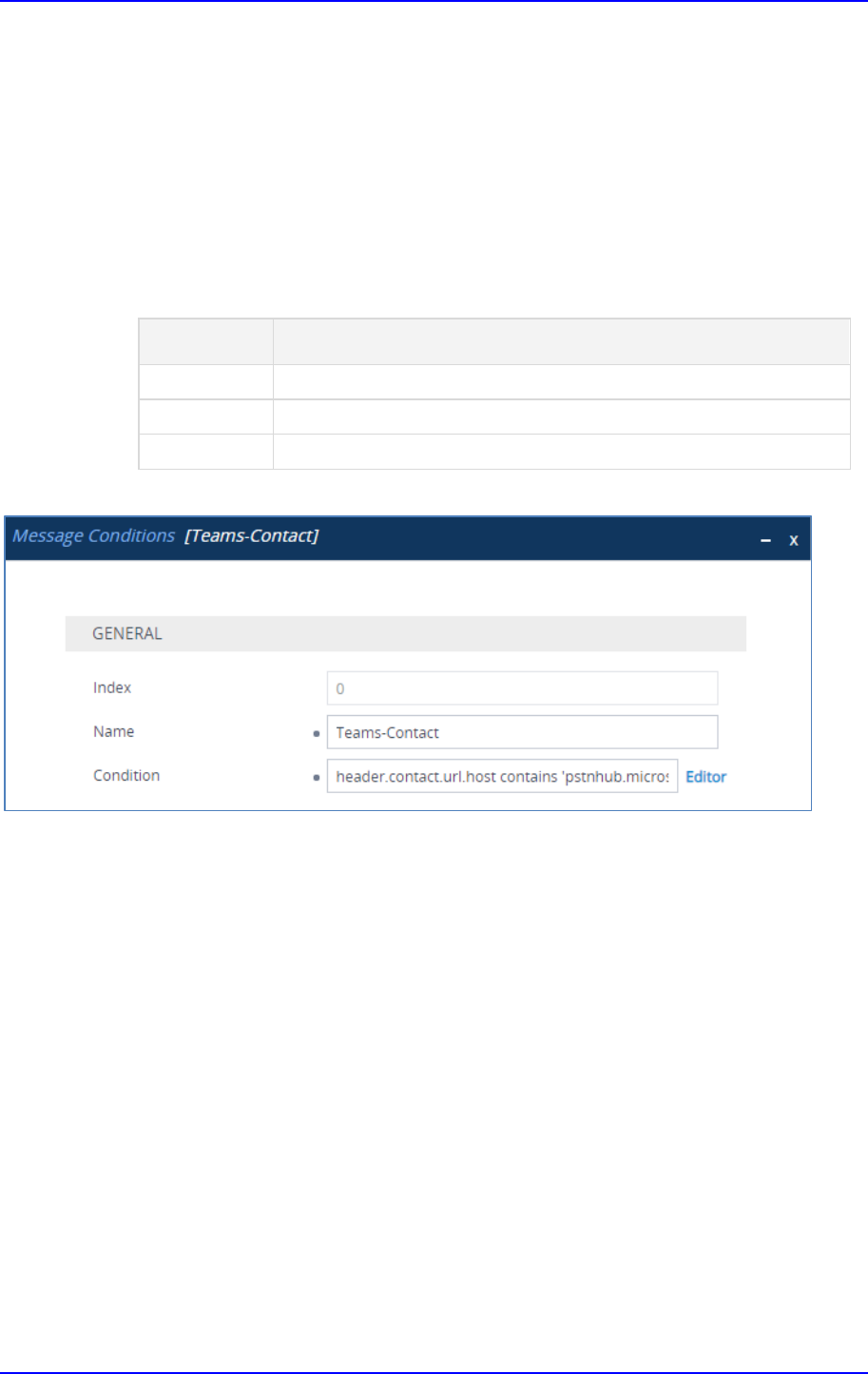
Configuration Note 4. Configuring AudioCodes SBC
Version 7.2 43 AudioCodes Mediant SBC
4.10 Configuring Message Condition Rules
This section describes how to configure the Message Condition Rules. A Message Condition
defines special conditions (pre-requisites) for incoming SIP messages. These rules can be
used as additional matching criteria for the IP-to-IP routing rules in the IP-to-IP Routing table.
The following condition verifies that the Contact header contains Microsoft Teams FQDN.
To configure a Message Condition rule:
1. Open the Message Conditions table (Setup menu > Signaling & Media tab > Message
Manipulation folder > Message Conditions).
2. Click New, and then configure the parameters as follows:
Parameter Value
Index
0
Name
Teams-Contact (arbitrary descriptive name)
Condition
Header.Contact.URL.Host contains 'pstnhub.microsoft.com'
Figure 4-22: Configuring Condition Table
3. Click Apply.

AudioCodes Mediant SBC 44 Document #: LTRT-39327
Microsoft Teams Direct Routing & Bell Canada SIP Trunk
4.11 Configuring Classification Rules
This section describes how to configure Classification rules. A Classification rule classifies
incoming SIP dialog-initiating requests (e.g., INVITE messages) to a ‘source’ IP Group. The
source IP Group is the SIP entity that sent the SIP dialog request. Once classified, the device
uses the IP Group to process the call (manipulation and routing).
You can also use the Classification table for employing SIP-level access control for
successfully classified calls, by configuring Classification rules with whitelist and blacklist
settings. If a Classification rule is configured as a whitelist ("Allow"), the device accepts the
SIP dialog and processes the call. If the Classification rule is configured as a blacklist
("Deny"), the device rejects the SIP dialog.
To configure a Classification rule:
1. Open the Classification table (Setup menu > Signaling & Media tab > SBC folder >
Classification Table).
2. Click New, and then configure the parameters as follows:
Parameter Value
Index
0
Name
Teams
Source SIP Interface
Teams
Source IP Address
52.114.*.*
Destination Host
< FQDN name of your SBC in the Microsoft Teams
tenant > (e.g. int-sbc1.audctrunk.aceducation.info)
Message Condition
Teams-Contact
Action Type
Allow
Source IP Group
Teams
Figure 4-23: Configuring Classification Rule
3. Click Apply.

Configuration Note 4. Configuring AudioCodes SBC
Version 7.2 45 AudioCodes Mediant SBC
4.12 Configure IP-to-IP Call Routing Rules
This section describes how to configure IP-to-IP call routing rules. These rules define the
routes for forwarding SIP messages (e.g., INVITE) received from one IP entity to another.
The SBC selects the rule whose configured input characteristics (e.g., IP Group) match those
of the incoming SIP message. If the input characteristics do not match the first rule in the
table, they are compared to the second rule, and so on, until a matching rule is located. If no
rule is matched, the message is rejected.
For the interoperability test topology, the following IP-to-IP routing rules need to be
configured to route calls between Teams Direct Routing and Bell Canada SIP Trunk:
Terminate SIP OPTIONS messages on the SBC that are received from any entity
Terminate REFER messages to Teams Direct Routing
Calls from Teams Direct Routing to Bell Canada SIP Trunk
Calls from Bell Canada SIP Trunk to Teams Direct Routing
To configure IP-to-IP routing rules:
1. Open the IP-to-IP Routing table (Setup menu > Signaling & Media tab > SBC folder >
Routing > IP-to-IP Routing).
2. Configure routing rules as shown in the table below:
Table 4-8: Configuration IP-to-IP Routing Rules
Index Name
Source IP
Group
Request
Type
Call
Triger
ReRoute
IP Group
Dest
Type
Dest
IP Group
Internal
Action
0
Terminate
OPTIONS
Any OPTIONS Internal
Reply
(Response
='200')
1
Refer from
Teams
(arbitrary name)
Any REFER Teams
Request
URI
Teams
2
Teams to SIP
Trunk (arbitrary
name)
Teams IP Group BellCanada
3
SIP Trunk to
Teams
(arbitrary name)
BellCanada IP Group Teams
The configured routing rules are shown in the figure below:
Figure 4-24: Configured IP-to-IP Routing Rules in IP-to-IP Routing Table
Note: The routing configuration may change according to your specific deployment
topology.

AudioCodes Mediant SBC 46 Document #: LTRT-39327
Microsoft Teams Direct Routing & Bell Canada SIP Trunk
4.13 Configuring Firewall Settings (Optional)
Note: AudioCodes strongly advises to configure the firewall with network traffic filtering
rules in front of the WAN interface of the SBC. For a detailed list of ports, which need
to be open, refer to: https://docs.microsoft.com/en-us/microsoftteams/direct-routing-
plan#sip-signaling-fqdns-and-firewall-ports.
As an extra security to the above note, there is an option to configure traffic filtering rules
(access list) for incoming traffic on AudioCodes SBC. For each packet received on the
configured network interface, the SBC searches the table from top to bottom until the first
matching rule is found. The matched rule can permit (allow) or deny (block) the packet. Once
a rule in the table is located, subsequent rules further down the table are ignored. If the end
of the table is reached without a match, the packet is accepted. Please note that the firewall
is stateless. The blocking rules will apply to all incoming packets, including UDP or TCP
responses.
To configure a firewall rule:
1. Open the Firewall table (Setup menu > IP Network tab > Security folder> Firewall).
2. Configure the following Access list rules for Teams Direct Rout IP Interface:
Table 4-9: Firewall Table Rules
Index Source IP
Subnet
Prefix
Start
Port
End
Port
Protocol
Use
Specific
Interface
Interface
ID
Allow Type
0
<Public DNS Server IP>
(e.g. 8.8.8.8)
32 0
65535
Any Enable WAN_IF Allow
1 52.114.148.0 32 0
65535
TCP Enable WAN_IF Allow
2 52.114.132.46 32 0
65535
TCP Enable WAN_IF Allow
3 52.114.75.24 32 0
65535
TCP Enable WAN_IF Allow
4 52.114.76.76 32 0
65535
TCP Enable WAN_IF Allow
5 52.114.7.24 32 0
65535
TCP Enable WAN_IF Allow
6 52.114.14.70 32 0
65535
TCP Enable WAN_IF Allow
7 123.123.123.123 32 0
65535
UDP Enable WAN_IF Allow
49 0.0.0.0 0 0
65535
Any Enable WAN_IF Block
Note: Be aware, that if in your configuration, connectivity to SIP Trunk (or other
entities) is performed through the same IP Interface as Microsoft Teams (WAN_IF in
our example), you must add rules to allow traffic from these entities. See an example in
the row of Index 7.

Configuration Note 4. Configuring AudioCodes SBC
Version 7.2 47 AudioCodes Mediant SBC
4.14 Configure Number Manipulation Rules
This section describes how to configure IP-to-IP manipulation rules. These rules manipulate
the SIP Request-URI user part (source or destination number). The manipulation rules use
the configured IP Groups (as configured in Section 4.8 on page 34) to denote the source and
destination of the call.
Note: Adapt the manipulation table according to your environment dial plan.
For example, for this interoperability test topology, a manipulation is configured to add the
"+1" (plus sign) to the destination number (if it does not exist) for calls from the Bell Canada
SIP Trunk IP Group to the Microsoft Teams Direct Routing IP Group for any destination
username pattern.
To configure a number manipulation rule:
1. Open the Outbound Manipulations table (Setup menu > Signaling & Media tab > SBC
folder > Manipulation > Outbound Manipulations).
2. Configure the rules according to your setup.
The figure below shows an example of configured IP-to-IP outbound manipulation rules for
calls between Teams Direct Routing IP Group and Bell Canada SIP Trunk IP Group:
Figure 4-25: Example of Configured IP-to-IP Outbound Manipulation Rules
Rule Index Description
0
Calls to Microsoft Teams with destination number starting [2-9], add "+1" to the prefix of the
destination number.
1
Calls to Bell Canada with destination number prefix “+1”, strip the “+” from the prefix of the
destination number.
2
Calls to Bell Canada with source number prefix “+1”, strip the “+1” from the prefix of the
source number.

AudioCodes Mediant SBC 48 Document #: LTRT-39327
Microsoft Teams Direct Routing & Bell Canada SIP Trunk
4.15 Configure Message Manipulation Rules
This section describes how to configure SIP message manipulation rules. SIP message
manipulation rules can include insertion, removal, and/or modification of SIP headers.
Manipulation rules are grouped into Manipulation Sets, enabling you to apply multiple rules
to the same SIP message (IP entity).
Once you have configured the SIP message manipulation rules, you need to assign them to
the relevant IP Group (in the IP Group table) and determine whether they must be applied to
inbound or outbound messages.
To configure SIP message manipulation rule:
1. Open the Message Manipulations page (Setup menu > Signaling & Media tab >
Message Manipulation folder > Message Manipulations).
2. Configure a new manipulation rule (Manipulation Set 1) for Teams. This rule applies to
messages received from the Teams IP Group. This remove the SIP P-Asserted-Identity
Header.
Parameter Value
Index
0
Name
Remove PAI
Manipulation Set ID
1
Action Subject
Header.P-Asserted-Identity
Action Type
Remove
Figure 4-26: Configuring SIP Message Manipulation Rule 0 (for Teams)

Configuration Note 4. Configuring AudioCodes SBC
Version 7.2 49 AudioCodes Mediant SBC
3. Configure another manipulation rule (Manipulation Set 4) for the Bell Canada SIP Trunk.
This rule applies to messages sent to the Bell Canada SIP Trunk IP. This removes the
SIP Privacy Header in all messages, except for a call with a presentation restriction.
Parameter Value
Index
1
Name
Remove Privacy Header
Manipulation Set ID
4
Condition
Header.Privacy exists And Header.From.URL
!contains 'anonymous'
Action Subject
Header.Privacy
Action Type
Remove
Figure 4-27: Configuring SIP Message Manipulation Rule 1 (for Bell Canada SIP Trunk)

AudioCodes Mediant SBC 50 Document #: LTRT-39327
Microsoft Teams Direct Routing & Bell Canada SIP Trunk
4. Configure another manipulation rule (Manipulation Set 4) for the SIP Trunk. This rule
applies to response messages sent to the Bell Canada SIP Trunk IP Group. This rule
normalizes the SIP Contact Header according to the Bell Canada requirements for
Static ONND.
Parameter Value
Index
3
Name
Contact for Static ONND
Manipulation Set ID
4
Action Subject
Header.Contact.URL.User
Action Type
Modify
Action Value
Header.From.URL.User
Figure 4-28: Configuring SIP Message Manipulation Rule 3 (for Bell Canada SIP Trunk)

Configuration Note 4. Configuring AudioCodes SBC
Version 7.2 51 AudioCodes Mediant SBC
5. Configure another manipulation rule (Manipulation Set 4) for the Bell Canada SIP Trunk.
This rule applies to response messages sent to the Bell Canada SIP Trunk IP Group.
This rule normalizes the SIP Contact Header according to the Bell Canada requirements
for Dynamic ONND.
Parameter Value
Index
3
Name
Contact for Dynamic ONND
Manipulation Set ID
4
Action Subject
Header.Contact.URL.User
Action Type
Modify
Action Value
Header.From.URL.User+';tgrp=trunkID;trunk-
context=siptrunking.bell.ca'
Figure 4-29: Configuring SIP Message Manipulation Rule 3 (for Bell Canada SIP Trunk)

AudioCodes Mediant SBC 52 Document #: LTRT-39327
Microsoft Teams Direct Routing & Bell Canada SIP Trunk
6. Configure another manipulation rule (Manipulation Set 4) for the Bell Canada SIP Trunk.
This rule applies to messages sent to the Bell Canada SIP Trunk IP Group in a call
forwarding scenario, when call forwarding is initiated by Microsoft Teams. This adds the
SIP Diversion Header with the value from the SIP History-Info Header.
Parameter Value
Index
4
Name
Call Forward
Manipulation Set ID
4
Condition
Header.History-Info exists
Action Subject
Header.Diversion
Action Type
Add
Action Value
Header.History-Info
Figure 4-30: Configuring SIP Message Manipulation Rule 4 (for Bell Canada SIP Trunk)

Configuration Note 4. Configuring AudioCodes SBC
Version 7.2 53 AudioCodes Mediant SBC
7. Configure another manipulation rule (Manipulation Set 4) for the Bell Canada SIP Trunk.
This rule applies to messages sent to the Bell Canada SIP Trunk IP Group in a call
forwarding scenario, when call forwarding is initiated by Microsoft Teams. This removes
the ‘+1’ prefix from the user part of the SIP Diversion Header.
Parameter Value
Index
5
Name
Call Forward
Manipulation Set ID
4
Condition
Header.History-Info exists
Action Subject
Header.Diversion.URL.User
Action Type
Remove Prefix
Action Value
‘+1’
Figure 4-31: Configuring SIP Message Manipulation Rule 5 (for Bell Canada SIP Trunk)

AudioCodes Mediant SBC 54 Document #: LTRT-39327
Microsoft Teams Direct Routing & Bell Canada SIP Trunk
8. Configure another manipulation rule (Manipulation Set 4) for the Bell Canada SIP Trunk.
This rule applies to messages sent to the Bell Canada SIP Trunk IP Group in a call
forwarding scenario, when call forwarding is initiated by Microsoft Teams. This replaces
the host part of the SIP Diversion Header with the value from the SIP From Header.
Parameter Value
Index
6
Name
Call Forward
Manipulation Set ID
4
Action Subject
Header.Diversion.URL.Name
Action Type
Modify
Action Value
Header.From.URL.Host.Name
Figure 4-32: Configuring SIP Message Manipulation Rule 6 (for Bell Canada SIP Trunk)

Configuration Note 4. Configuring AudioCodes SBC
Version 7.2 55 AudioCodes Mediant SBC
9. Configure another manipulation rule (Manipulation Set 4) for the Bell Canada SIP Trunk.
This rule applies to messages sent to the Bell Canada SIP Trunk IP Group in a call
forwarding scenario, when call forwarding is initiated by Microsoft Teams. This removes
the SIP History-Info Header.
Parameter Value
Index
7
Name
Call Forward
Manipulation Set ID
4
Action Subject
Header.History-Info
Action Type
Remove
Figure 4-33: Configuring SIP Message Manipulation Rule 7 (for Bell Canada SIP Trunk)
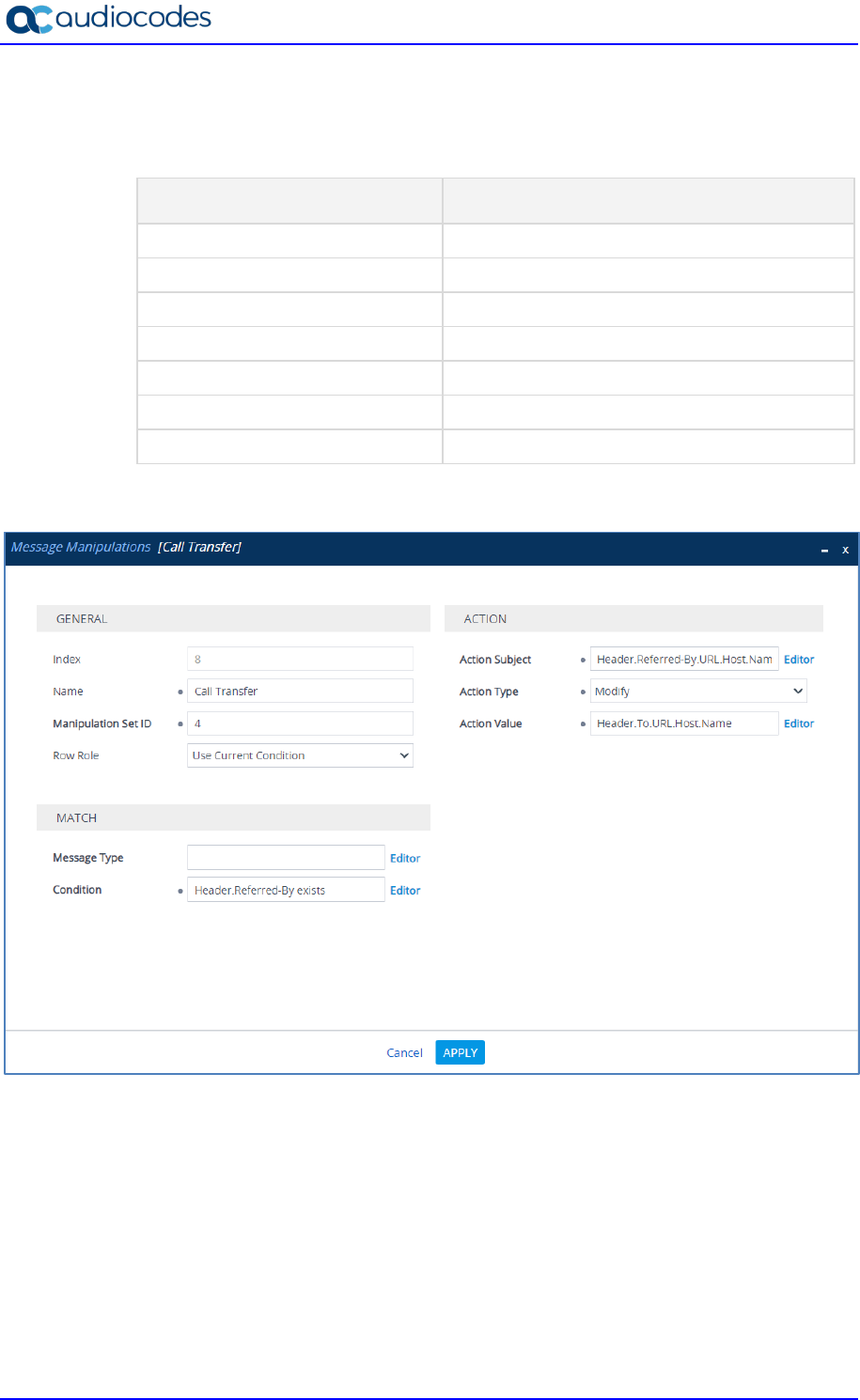
AudioCodes Mediant SBC 56 Document #: LTRT-39327
Microsoft Teams Direct Routing & Bell Canada SIP Trunk
10. Configure another manipulation rule (Manipulation Set 4) for the Bell Canada SIP Trunk.
This rule applies to messages sent to the Bell Canada SIP Trunk IP Group for call
transfers initiated by Microsoft Teams. This replaces the host name of the SIP Referred-
By Header with the value from the SIP To Header, if the SIP Referred-By Header exists.
Parameter Value
Index
8
Name
Call Transfer
Manipulation Set ID
4
Condition
Header.Referred-By exists
Action Subject
Header.Referred-By.URL.Host.Name
Action Type
Modify
Action Value
Header.To.URL.Host.Name
Figure 4-34: Configuring SIP Message Manipulation Rule 8 (for Bell Canada SIP Trunk)

Configuration Note 4. Configuring AudioCodes SBC
Version 7.2 57 AudioCodes Mediant SBC
11. Configure another manipulation rule (Manipulation Set 4) for the Bell Canada SIP Trunk,
which will be executed if the manipulation rule Index 8 (above) is executed. This rule
applies to messages sent to the Bell Canada SIP Trunk IP Group for call transfers
initiated by Microsoft Teams. This removes the ‘+1’ prefix from the user part of the SIP
Referred-By Header.
Parameter Value
Index
9
Name
Call Transfer
Manipulation Set ID
4
Row Role
Use Previous Condition
Action Subject
Header.Referred-By.URL.User
Action Type
Remove Prefix
Action Value
‘+1’
Figure 4-35: Configuring SIP Message Manipulation Rule 9 (for Bell CanadaSIP Trunk)

AudioCodes Mediant SBC 58 Document #: LTRT-39327
Microsoft Teams Direct Routing & Bell Canada SIP Trunk
The figure below shows an example of configured message manipulation rules for calls
between Microsoft Teams Direct Routing IP Group and the Bell Canada SIP Trunk IP Group:
Figure 4-36: Example of Configured SIP Message Manipulation Rules
The table displayed below includes SIP message manipulation rules which are grouped together
under Manipulation Set IDs (Manipulation Set IDs 1 and 4) and which are executed for messages sent
to and from the Bell Canada SIP Trunk IP Group as well as the Microsoft Teams Direct Routing IP
Group. These rules are specifically required to enable proper interworking between Bell Canada SIP
Trunk and Microsoft Teams Direct Routing. Refer to the User’s Manual for further details concerning
the full capabilities of header manipulation.
Rule
Index
Rule Description Reason for Introducing Rule
0
This rule applies to messages received from the
Microsoft Teams IP Group. This remove the SIP P-
Asserted-Identity Header.
1
This rule applies to messages sent to the Bell Canada
SIP Trunk IP. This removes the SIP Privacy Header in
all messages, except for calls with presentation
restrictions.
2
This rule applies to response messages sent to the Bell
Canada SIP Trunk IP Group. This rule normalizes the
SIP Contact Header according to the Bell Canada
requirements.
Special Bell Canada
requirements
for implementing Static ONND
functionality.
3
This rule is applied to response messages sent to the
Bell Canada SIP Trunk IP Group. This rule normalizes
the SIP Contact Header according to the Bell Canada
requirements.
Special Bell Canada
requirements
for implementing Dynamic ONND
functionality.
4
This rule applies to messages sent to the Bell Canada
SIP Trunk IP Group in a call forwarding scenario, when
call forwarding is initiated by Microsoft Teams. This add
s
the SIP Diversion Header with the value from the SIP
History-Info Header.
Bell Canada SIP Trunk does not
support SIP History-Info Header.
So, in call forwarding scenarios,
the SIP
Diversion Header with the
value from the SIP History-Info
Header, is added.
5
This rule applies to messages sent to the Bell Canada
SIP Trunk IP Group in call forwarding scenarios, when
call forwarding is initiated by Microsoft Teams. This
removes the ‘+1’ prefix from the user part of the SIP
Diversion Header.
Bell Canada SIP Trunk does not
support the E.164 numbering
format in SIP messages. It is
therefore necessary to remove
‘+1’ in each user part.
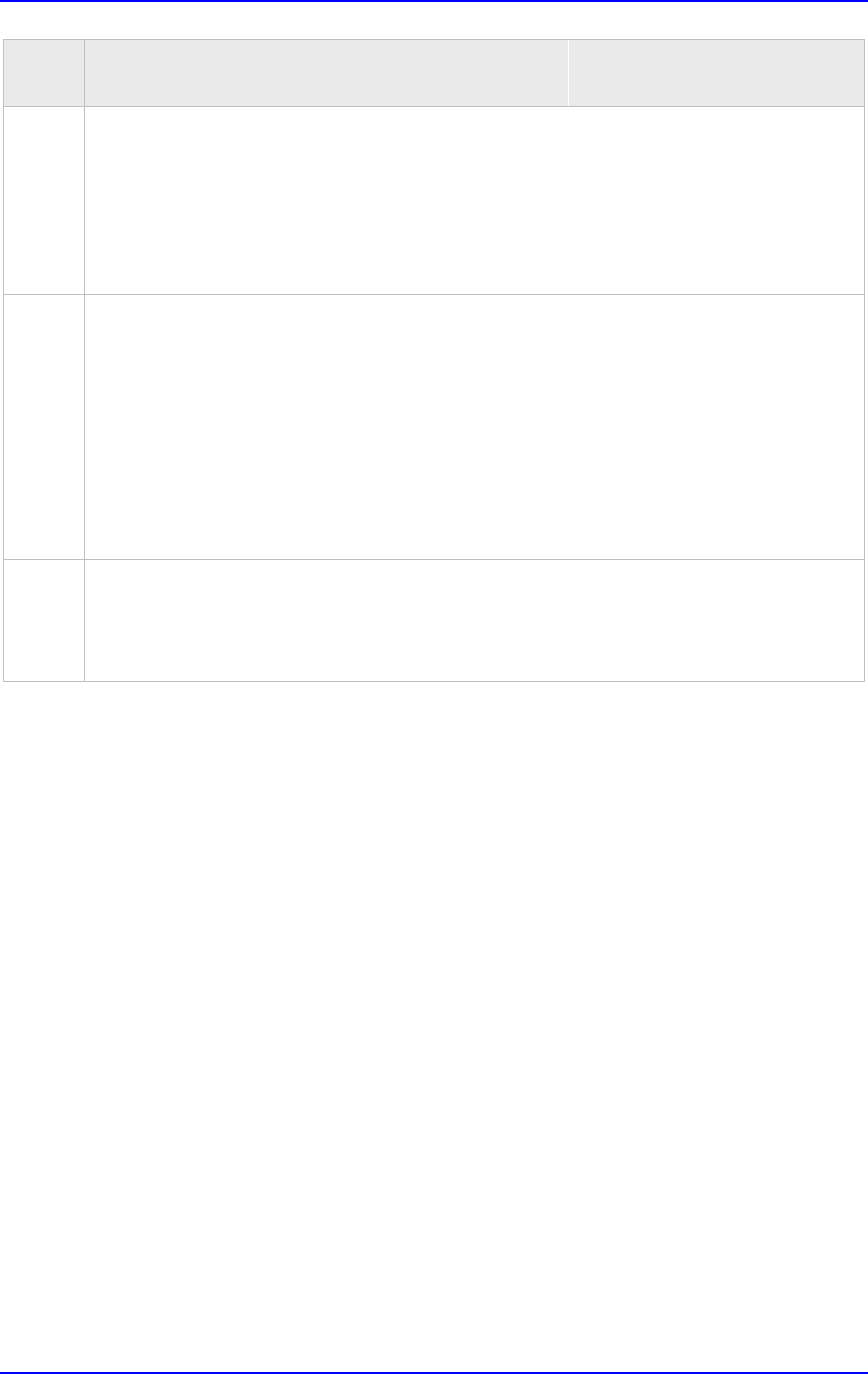
Configuration Note 4. Configuring AudioCodes SBC
Version 7.2 59 AudioCodes Mediant SBC
Rule
Index
Rule Description Reason for Introducing Rule
6
This rule applies to messages sent to the Bell Canada
SIP Trunk IP Group in a call forwarding scenario, when
call forward is initiated by Microsoft Teams. This
replaces the host part of the SIP Diversion Header with
the value from the SIP From Header.
For call forwarding scenarios, the
Bell Canada SIP Trunk needs the
host part in the SIP Diversion
Header to be predefined. To do
this, the host part of the SIP
Diversion Header is replaced
with
the value from the SIP From
Header.
7
This rule applies to messages sent to the Bell Canada
SIP Trunk IP Group in a call forwarding scenario, when
call forwarding is initiated by Microsoft Teams. This
removes the SIP History-Info Header.
Bell Canada SIP Trunk does not
support the SIP History-Info
Header. Therefore, in call
forwarding scenarios, the SIP
History-Info Header is removed.
8
This rule applies to messages sent to the Bell Canada
SIP Trunk IP Group for call transfers initiated by
Microsoft Teams. This replaces the host name of the
SIP Referred-By Header with the value from the SIP To
Header, if the SIP Referred-By Header exists.
For call transfers initiated by
Microsoft Teams Direct Routing,
the Bell Canada SIP Trunk needs
to replace the host part of the
SIP
Referred-By Header with the
value from the SIP To Header.
9
This rule applies to messages sent to the Bell Canada
SIP Trunk IP Group for call transfers initiated by
Microsoft Teams. This removes the ‘+1’ prefix from the
user part of the SIP Referred-By Header.
Bell Canada SIP Trunk does not
support E.164 numbering format
in SIP messages. It is therefore
necessary to remove ‘+1’ in each
user part.

AudioCodes Mediant SBC 60 Document #: LTRT-39327
Microsoft Teams Direct Routing & Bell Canada SIP Trunk
12. Assign Manipulation Set ID 1 to the Teams Direct Routing IP Group:
a. Open the IP Groups table (Setup menu > Signaling & Media tab > Core
Entities folder > IP Groups).
b. Select the row of the Teams Direct Routing IP Group, and then click Edit.
c. Set the 'Inbound Message Manipulation Set' field to 1.
Figure 4-37: Assigning Manipulation Set to the Teams Direct Routing IP Group
d. Click Apply.
13. Assign Manipulation Set ID 4 to the Bell Canada SIP trunk IP Group:
a. Open the IP Groups table (Setup menu > Signaling & Media tab > Core
Entities folder > IP Groups).
b. Select the row of the Bell Canada SIP trunk IP Group, and then click Edit.
c. Set the 'Outbound Message Manipulation Set' field to 4.
Figure 4-38: Assigning Manipulation Set 4 to the Bell Canada SIP Trunk IP Group
d. Click Apply.

Configuration Note 4. Configuring AudioCodes SBC
Version 7.2 61 AudioCodes Mediant SBC
4.16 Configure Registration Accounts
This section describes how to configure SIP registration accounts. This is required so that
the SBC can authenticate with the Bell Canada SIP Trunk on behalf of Microsoft Teams
Direct Routing. The Bell Canada SIP Trunk requires authentication to provide service.
In the interoperability test topology, the Served IP Group is Microsoft Teams Direct Routing
IP Group and the Serving IP Group is Bell Canada SIP Trunk IP Group.
To configure a registration account:
1. Open the Accounts table (Setup menu > Signaling & Media tab > SIP Definitions
folder > Accounts).
2. Click New.
3. Configure the account according to the provided information from , for example:
Parameter Value
Served IP Group
Teams
Application Type
SBC
Serving IP Group
BellCanada
Host Name As provided by the SIP Trunk provider
Register
No
Contact User
123123123123 (trunk main line)
Username As provided by the SIP Trunk provider
Password As provided by the SIP Trunk provider
Figure 4-39: Configuring a SIP Registration Account
4. Click Apply.
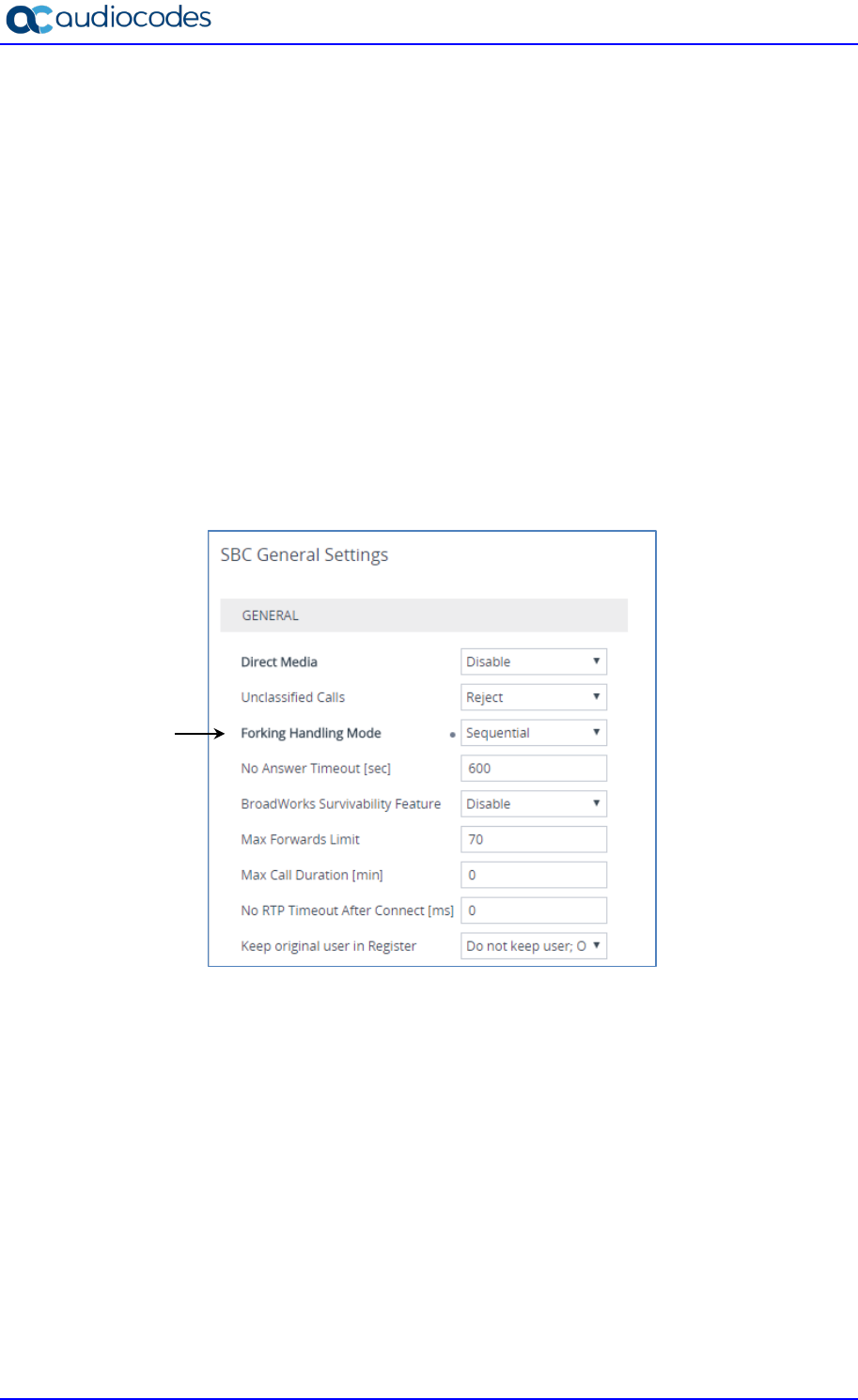
AudioCodes Mediant SBC 62 Document #: LTRT-39327
Microsoft Teams Direct Routing & Bell Canada SIP Trunk
4.17 Miscellaneous Configuration
This section describes miscellaneous SBC configuration.
4.17.1 Configure Call Forking Mode
This section describes how to configure the SBC's handling of SIP 18x responses received
for call forking of INVITE messages. For the interoperability test topology, if a SIP 18x
response with SDP is received, the SBC opens a voice stream according to the received
SDP. The SBC re-opens the stream according to subsequently received 18x responses with
SDP or plays a ring-back tone if a 180 response without SDP is received. It is mandatory to
set this field for the Teams Direct Routing environment.
To configure call forking:
1. Open the SBC General Settings page (Setup menu > Signaling & Media tab > SBC
folder > SBC General Settings).
2. From the 'SBC Forking Handling Mode' drop-down list, select Sequential.
Figure 4-40: Configuring Forking Mode
3. Click Apply.

Configuration Note 4. Configuring AudioCodes SBC
Version 7.2 63 AudioCodes Mediant SBC
4.17.2 Configure SIP Response Codes for Alternative Routing Reasons
This step describes how to configure the SBC's handling of SIP 503 responses received for
outgoing SIP dialog-initiating methods, e.g., INVITE, OPTIONS, and SUBSCRIBE
messages. In this case, the SBC attempts to locate an alternative route for the call. This
feature works together with the Proxy Hot Swap feature, which is configured in the Proxy
Sets table. Alternative routing based on SIP responses is configured using two tables with
'parent-child' relationships:
Alternative Reasons Set table ('parent'): Defines the name of the Alternative Reasons
Set.
Alternative Reasons Rules table ('child'): Defines SIP response codes per Alternative
Reasons Set.
To apply your configured alternative routing reason rules, you need to assign the Alternative
Reasons Set for which you configured the rules, to the Bell Canada SIP Trunk IP Group in
the IP Groups table, using the 'SBC Alternative Routing Reasons Set' parameter.
To configure SIP reason codes for alternative IP routing:
1. Open the Alternative Routing Reasons table (Setup menu > Signaling & Media tab >
SBC folder > Routing > Alternative Reasons Set).
2. Click New and configure a name for the Alternative Routing Reasons Set.
Figure 4-41: SBC Alternative Routing Reasons Set
3. Click Apply.
4. Select the index row of the Alternative Reasons Set that you added, and then click the
Alternative Reasons Rules link located at the bottom of the page; the Alternative
Reasons Rules table opens.
5. Click New and select 503 Service Unavailable from the 'Release Cause Code' drop-
down list.
Figure 4-42: Configuring Alternative Reasons
6. Click Apply.
7. Assign Alternative Reasons Set to the Bell Canada IP Group:

AudioCodes Mediant SBC 64 Document #: LTRT-39327
Microsoft Teams Direct Routing & Bell Canada SIP Trunk
a. Open the IP Groups table (Setup menu > Signaling & Media tab > Core
Entities folder > IP Groups).
b. Select the row of the Bell Canada IP Group, and then click Edit.
c. From the ‘SBC Alternative Routing Reasons Set’ drop-down list, select the
Alternative Routing Reasons Set, configured in the previous step.
Figure 4-43: Assigning Alternative Routing Reasons Set to the Bell Canada IP Group
8. Click Apply.
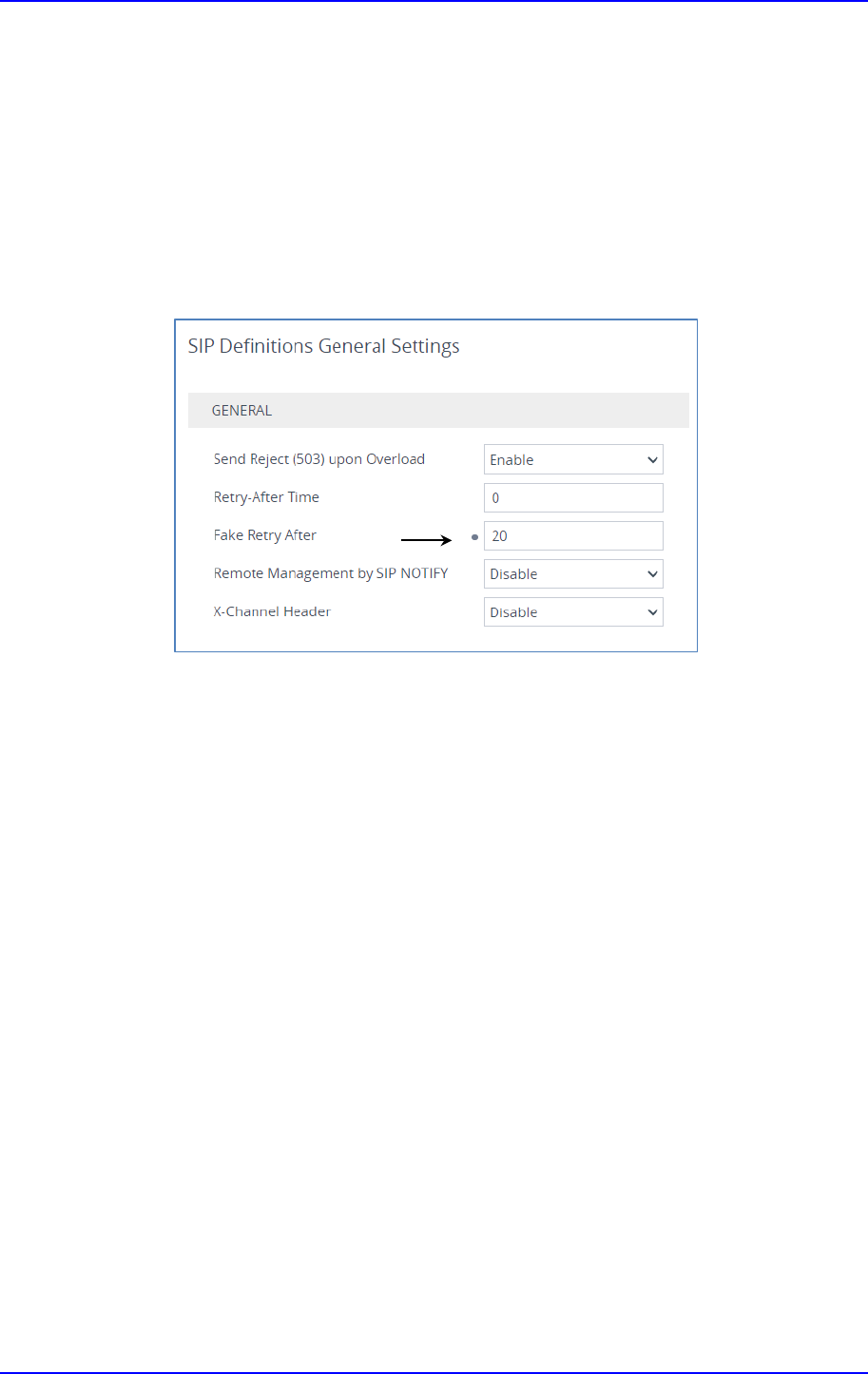
Configuration Note 4. Configuring AudioCodes SBC
Version 7.2 65 AudioCodes Mediant SBC
4.17.3 Configure Fake Retry After Period
This step describes how to configure the SBC's, upon receipt of a SIP 503 response without
a Retry-After header. It behaves as if the 503 response included a Retry-After header with
the period (in seconds), specified by the parameter.
To configure Fake Retry After Period:
1. Open the Transport Settings (Setup menu > Signaling & Media tab > SIP Definitions
folder > SIP Definitions General Settings).
2. In the 'Fake Retry After' field, enter 20.
Figure 4-44: Configure Fake Retry After Period
3. Click Apply.

AudioCodes Mediant SBC 66 Document #: LTRT-39327
Microsoft Teams Direct Routing & Bell Canada SIP Trunk
4.17.4 Configure SBC Max Retransmission Time
This step describes how to configure the SBC's maximum retransmission attempts. In this
case, SBC attempts to locate an alternative route for the call after three attempts.
To configure SIP SBC Max Retransmission Time:
1. Open the Transport Settings (Setup menu > Signaling & Media tab > SIP Definitions
folder > Transport Settings).
2. In the 'SIP Maximum RTX' field, enter 3 (retransmission will be stopped after 3
attempts).
Figure 4-45: SBC Max Retransmission Time
3. Click Apply.

Configuration Note 4. Configuring AudioCodes SBC
Version 7.2 67 AudioCodes Mediant SBC
4.17.5 Configure SBC Session Refreshing Policy
This step shows how to configure the 'SBC Session Refreshing Policy' parameter. In some
cases, Microsoft does not perform a refresh of Session Timer even when it confirms that it
will be refresher. To resolve this issue, the SBC is configured as Session Expire refresher.
To configure SBC Session Refreshing Policy:
1. Open the Admin page: Append the case-sensitive suffix ‘AdminPage’ to the device's IP
address in your Web browser's URL field (e.g., http://10.15.17.55/AdminPage).
2. In the left pane of the page that opens, click ini Parameters.
Figure 4-46: Configuring SBC Session Refreshing Policy in AdminPage
3. Enter these values in the 'Parameter Name' and 'Enter Value' fields:
Parameter Value
SBCSESSIONREFRESHINGPOLICY
1
(enables SBC as refresher of Session Timer)
4. Click the Apply New Value button for each field.

AudioCodes Mediant SBC 68 Document #: LTRT-39327
Microsoft Teams Direct Routing & Bell Canada SIP Trunk
4.17.6 Optimizing CPU Cores Usage for a Specific Service (relevant for
Mediant 9000 and Software SBC only)
This section describes how to optimize the SBC's CPU cores usage for a specified profile to
achieve maximum capacity for that profile. The supported profiles include:
SIP profile – improves SIP signaling performance, for example, SIP calls per second
(CPS)
SRTP profile – improves maximum number of SRTP sessions
Transcoding profile – enables all DSP-required features, for example, transcoding and
voice in-band detectors
To optimize core allocation for a profile:
1. Open the SBC General Settings page (Setup menu > Signaling & Media tab > SBC
folder > SBC General Settings).
2. From the 'SBC Performance Profile' drop-down list, select the required profile:
3. Click Apply, and then reset the device with a burn-to-flash for your settings to take
effect.

Configuration Note A. Configuring Dynamic ONND
Version 7.2 69 AudioCodes Mediant SBC
A Configuring Dynamic ONND
The procedure below describes additional steps needed to configure Dynamic Outgoing
Name & Number Display (ONND) presentation mode.
A.1 Configure SIP Message Manipulation Rules
The following SIP message manipulation rules should be configured to work in Dynamic
ONND mode.
To configure SIP message manipulation rules:
1. Open the Message Manipulations page (Setup menu > Signaling & Media tab >
Message Manipulation folder > Message Manipulations).
2. Add a manipulation rule (Manipulation Set 4) for the Bell Canada SIP Trunk. This rule
applies to messages sent to the Bell Canada SIP Trunk IP Group. This removes the
‘userphone’ parameter from the SIP To Header.
Parameter Value
Index
10
Name
Dynamic ONND
Manipulation Set ID
4
Message Type
any.request
Action Subject
header.to.url.userphone
Action Type
Remove
Figure A-1: Configuring SIP Message Manipulation Rule 10 (for Bell Canada SIP Trunk)
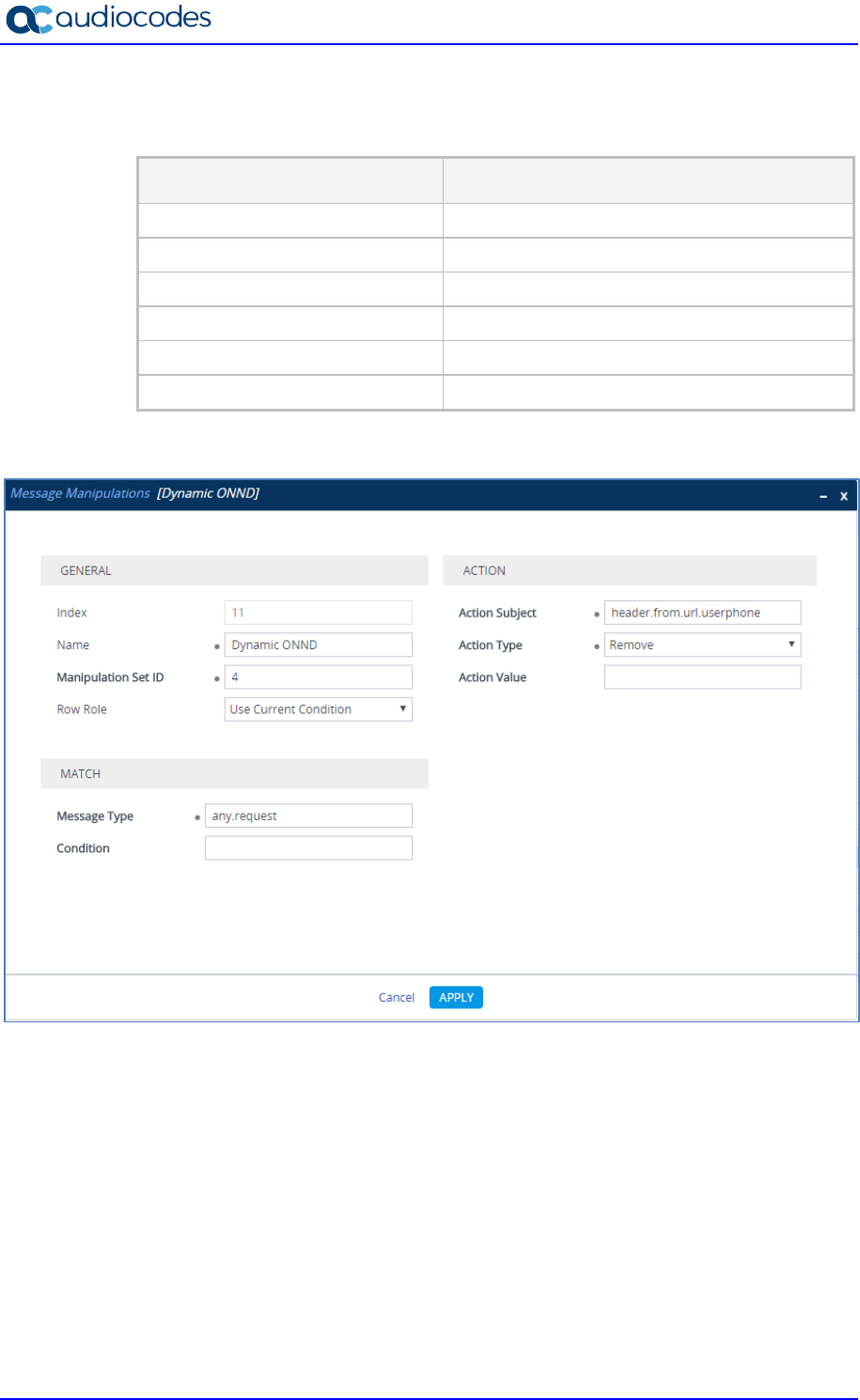
AudioCodes Mediant SBC 70 Document #: LTRT-39327
Microsoft Teams Direct Routing & Bell Canada SIP Trunk
3. Add another manipulation rule (Manipulation Set 4) for the Bell Canada SIP Trunk. This
rule applies to messages sent to the Bell Canada SIP Trunk IP Group. This removes
the ‘userphone’ parameter from the SIP From Header.
Parameter Value
Index
11
Name
Dynamic ONND
Manipulation Set ID
4
Message Type
any.request
Action Subject
header.from.url.userphone
Action Type
Remove
Figure A-2: Configuring SIP Message Manipulation Rule 11 (for Bell Canada SIP Trunk)

Configuration Note A. Configuring Dynamic ONND
Version 7.2 71 AudioCodes Mediant SBC
4. Add another manipulation rule (Manipulation Set 4) for the Bell Canada SIP Trunk. This
rule applies to messages sent to the Bell Canada SIP Trunk IP Group. This removes
the ‘userphone’ parameter from the SIP P-Asserted-Identity Header.
Parameter Value
Index
12
Name
Dynamic ONND
Manipulation Set ID
4
Message Type
any.request
Action Subject
header.p-asserted-identity.url.userphone
Action Type
Remove
Figure A-3: Configuring SIP Message Manipulation Rule 11 (for Bell Canada SIP Trunk)

AudioCodes Mediant SBC 72 Document #: LTRT-39327
Microsoft Teams Direct Routing & Bell Canada SIP Trunk
This page is intentionally left blank.

Configuration Note B. AudioCodes INI File
Version 7.2 73 AudioCodes Mediant SBC
B AudioCodes INI File
The ini configuration file of the SBC, corresponding to the Web-based configuration as
described in Section 4 on page 21, is shown below:
Note: To load or save an ini file, use the Configuration File page (Setup menu >
Administration tab > Maintenance folder > Configuration File).
;**************
;** Ini File **
;**************
;Time & Date: 26/11/2020 11:41:06
;Device Up Time: 1d:1h:57m:1s
;Board: M800B
;Board Type: 72
;Serial Number: 5299378
;Software Version: 7.20A.258.271
;DSP Software Version: 5014AE3_R => 723.08
;Board IP Address: 10.15.77.55
;Board Subnet Mask: 255.255.0.0
;Board Default Gateway: 10.15.0.1
;CPU: Cavium Networks Octeon V0.1 @ 500Mhz, total 2 cores, 2 cpus, 1
sockets
;Cores mapping:
;core #0, on cpu #0, on socket #0
;core #1, on cpu #1, on socket #0
;Memory: 512 MB
;Flash size: 64 MB
;Num of DSP Cores: 3
;Num of physical LAN ports: 4
;;;Key features:;Board Type: M800B ;QOE features: VoiceQualityMonitoring
MediaEnhancement ;Channel Type: DspCh=30 IPMediaDspCh=30 ;HA ;DSP Voice
features: RTCP-XR ;BRITrunks=4 ;E1Trunks=1 ;T1Trunks=1 ;FXSPorts=4
;FXOPorts=0 ;Coders: G723 G729 G728 NETCODER GSM-FR GSM-EFR AMR EVRC-
QCELP G727 ILBC EVRC-B AMR-WB G722 EG711 MS_RTA_NB MS_RTA_WB SILK_NB
SILK_WB SPEEX_NB SPEEX_WB OPUS_NB OPUS_WB EVS ;IP Media: Conf VXML
;Security: IPSEC MediaEncryption StrongEncryption EncryptControlProtocol
;Control Protocols: MGCP SIP SBC=100 MSFT TRANSCODING=100 FEU=100
TestCall=100 SIPRec=10 CODER-TRANSCODING=100 SBC-SIGNALING=100 ELIN
HttpProxy TEAMS ;Default features:;Coders: G711 G726;
;----- HW components -----
;
; Slot # : Module type : # of ports
;----------------------------------------------
; 1 : FALC56 : 1
; 2 : FXS : 4
; 3 : BRI : 4
;----------------------------------------------
;USB Port 1: Empty
;USB Port 2: Empty
;----------------------------------------------
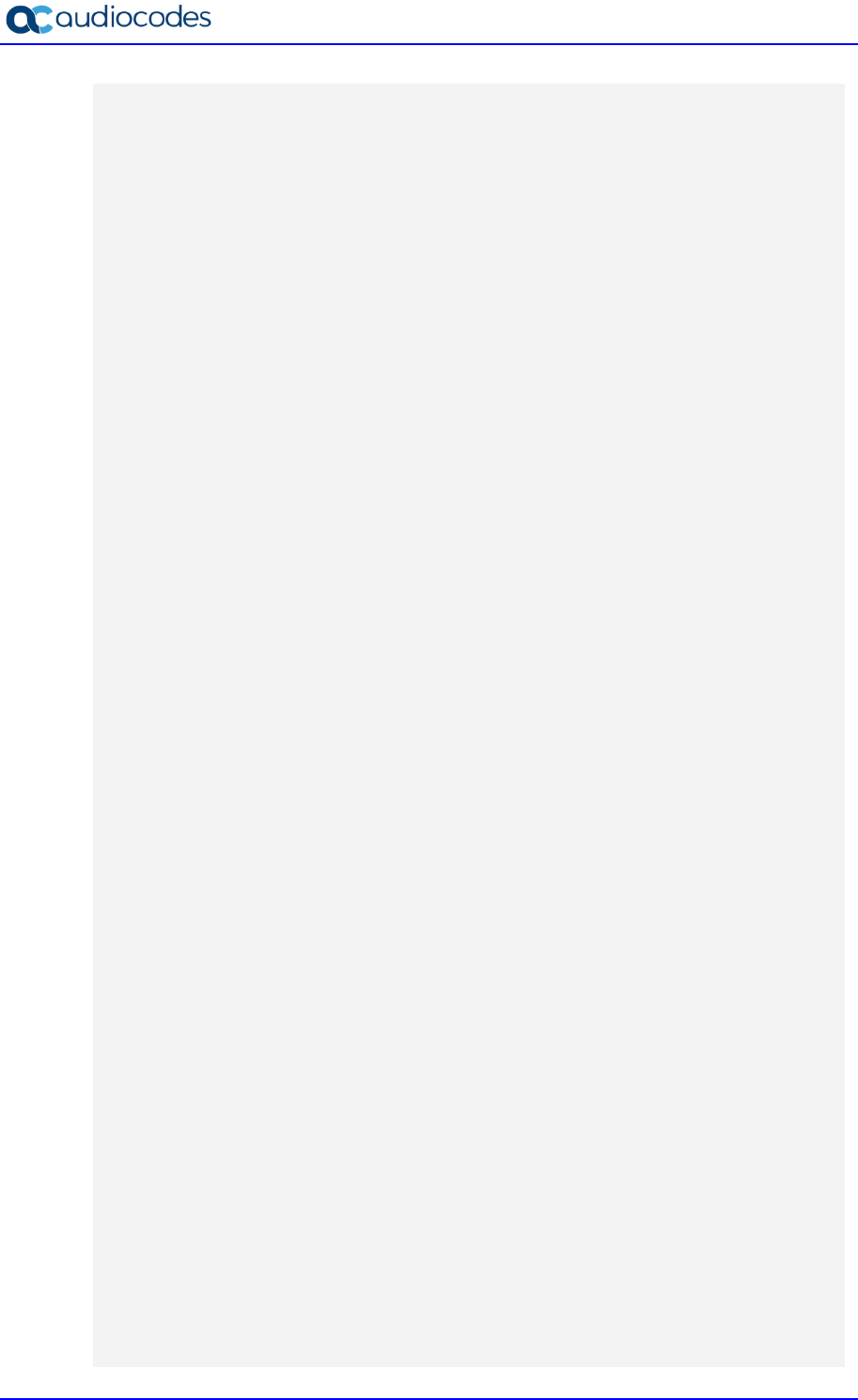
AudioCodes Mediant SBC 74 Document #: LTRT-39327
Microsoft Teams Direct Routing & Bell Canada SIP Trunk
[SYSTEM Params]
SyslogServerIP = 10.10.10.10
EnableSyslog = 1
NTPServerUTCOffset = 7200
HALocalMAC = '00908f50dcb2'
TR069ACSPASSWORD = '$1$gQ=='
TR069CONNECTIONREQUESTPASSWORD = '$1$gQ=='
NTPServerIP = '10.15.27.1'
Tr069VerifyCommonName = 0
SBCWizardFilename = 'templates4.zip'
[BSP Params]
PCMLawSelect = 3
UdpPortSpacing = 10
EnterCpuOverloadPercent = 99
ExitCpuOverloadPercent = 95
[Analog Params]
[ControlProtocols Params]
AdminStateLockControl = 0
[PSTN Params]
V5ProtocolSide = 0
[Voice Engine Params]
ENABLEMEDIASECURITY = 1
PLThresholdLevelsPerMille_0 = 5
PLThresholdLevelsPerMille_1 = 10
PLThresholdLevelsPerMille_2 = 20
PLThresholdLevelsPerMille_3 = 50
CallProgressTonesFilename = 'usa_tones_13.dat'
[WEB Params]
Languages = 'en-US', '', '', '', '', '', '', '', '', ''
[SIP Params]
GWDEBUGLEVEL = 5
SIPMAXRTX = 3
MSLDAPPRIMARYKEY = 'telephoneNumber'
FAKERETRYAFTER = 20
SBCPREFERENCESMODE = 1
MEDIACDRREPORTLEVEL = 1
SBCFORKINGHANDLINGMODE = 1
ANSWERDETECTORCMD = 10486144
SBCSESSIONREFRESHINGPOLICY = 1

Configuration Note B. AudioCodes INI File
Version 7.2 75 AudioCodes Mediant SBC
[SNMP Params]
[ PhysicalPortsTable ]
FORMAT Index = Port, Mode, SpeedDuplex, PortDescription, GroupMember;
PhysicalPortsTable 0 = "GE_4_1", 1, 4, "User Port #0", "GROUP_1";
PhysicalPortsTable 1 = "GE_4_2", 1, 4, "User Port #1", "GROUP_1";
PhysicalPortsTable 2 = "GE_4_3", 1, 4, "User Port #2", "GROUP_2";
PhysicalPortsTable 3 = "GE_4_4", 1, 4, "User Port #3", "GROUP_2";
[ \PhysicalPortsTable ]
[ EtherGroupTable ]
FORMAT Index = Group, Mode, Member1, Member2;
EtherGroupTable 0 = "GROUP_1", 2, "GE_4_1", "GE_4_2";
EtherGroupTable 1 = "GROUP_2", 2, "GE_4_3", "GE_4_4";
EtherGroupTable 2 = "GROUP_3", 0, "", "";
EtherGroupTable 3 = "GROUP_4", 0, "", "";
[ \EtherGroupTable ]
[ DeviceTable ]
FORMAT Index = VlanID, UnderlyingInterface, DeviceName, Tagging, MTU;
DeviceTable 0 = 1, "GROUP_1", "vlan 1", 0, 1500;
DeviceTable 1 = 2, "GROUP_2", "vlan 2", 0, 1500;
[ \DeviceTable ]
[ InterfaceTable ]
FORMAT Index = ApplicationTypes, InterfaceMode, IPAddress, PrefixLength,
Gateway, InterfaceName, PrimaryDNSServerIPAddress,
SecondaryDNSServerIPAddress, UnderlyingDevice;
InterfaceTable 0 = 6, 10, 10.15.77.55, 16, 10.15.0.1, "LAN_IF",
10.15.27.1, , "vlan 1";
InterfaceTable 1 = 5, 10, 195.189.192.160, 24, 195.189.192.129, "WAN_IF",
8.8.8.8, 8.8.4.4, "vlan 2";
[ \InterfaceTable ]
[ WebUsers ]
FORMAT Index = Username, Password, Status, PwAgeInterval, SessionLimit,
CliSessionLimit, SessionTimeout, BlockTime, UserLevel, PwNonce,
SSHPublicKey;
WebUsers 0 = "Admin",
"$1$bgtdFkgQREJNFRNJHUhDGRtPTuPju+bhteC1ubG4vby9t7fy9fb1oqfyoKmt+KP5/qz9m
ZSTlpyUkpDNzMudz54=", 1, 0, 5, -1, 15, 60, 200,
"e4064f90b5b26631d46fbcdb79f2b7a0", ".fc";
WebUsers 1 = "User",
"$1$Cj46OmhtN3ElJiolcSQnfXh4Ii5+Jn4ZRBQRHR0fHx4bTB9ITE8aVgRQVQUGAAEPXVkCD

AudioCodes Mediant SBC 76 Document #: LTRT-39327
Microsoft Teams Direct Routing & Bell Canada SIP Trunk
w0GWSEgIHN0dHB2LHE=", 1, 0, 5, -1, 15, 60, 50,
"c26a27dd91a886b99de5e81b9a736232", "";
[ \WebUsers ]
[ TLSContexts ]
FORMAT Index = Name, TLSVersion, DTLSVersion, ServerCipherString,
ClientCipherString, ServerCipherTLS13String, ClientCipherTLS13String,
KeyExchangeGroups, RequireStrictCert, TlsRenegotiation,
MiddleboxCompatMode, OcspEnable, OcspServerPrimary, OcspServerSecondary,
OcspServerPort, OcspDefaultResponse, DHKeySize;
TLSContexts 0 = "default", 7, 0, "DEFAULT", "DEFAULT",
"TLS_AES_256_GCM_SHA384:TLS_CHACHA20_POLY1305_SHA256:TLS_AES_128_GCM_SHA2
56",
"TLS_AES_256_GCM_SHA384:TLS_CHACHA20_POLY1305_SHA256:TLS_AES_128_GCM_SHA2
56", "X25519:P-256:P-384:X448", 0, 1, 0, 0, 0.0.0.0, 0.0.0.0, 2560, 0,
1024;
TLSContexts 1 = "Teams", 4, 0, "DEFAULT", "DEFAULT",
"TLS_AES_256_GCM_SHA384:TLS_CHACHA20_POLY1305_SHA256:TLS_AES_128_GCM_SHA2
56",
"TLS_AES_256_GCM_SHA384:TLS_CHACHA20_POLY1305_SHA256:TLS_AES_128_GCM_SHA2
56", "X25519:P-256:P-384:X448", 0, 1, 0, 0, 0.0.0.0, 0.0.0.0, 2560, 0,
2048;
[ \TLSContexts ]
[ AudioCodersGroups ]
FORMAT Index = Name;
AudioCodersGroups 0 = "AudioCodersGroups_0";
AudioCodersGroups 1 = "AudioCodersGroups_1";
[ \AudioCodersGroups ]
[ AllowedAudioCodersGroups ]
FORMAT Index = Name;
AllowedAudioCodersGroups 0 = "BellCanada Allowed Coders";
[ \AllowedAudioCodersGroups ]
[ IpProfile ]
FORMAT Index = ProfileName, IpPreference, CodersGroupName, IsFaxUsed,
JitterBufMinDelay, JitterBufOptFactor, IPDiffServ, SigIPDiffServ,
RTPRedundancyDepth, CNGmode, VxxTransportType, NSEMode, IsDTMFUsed,
PlayRBTone2IP, EnableEarlyMedia, ProgressIndicator2IP,
EnableEchoCanceller, CopyDest2RedirectNumber, MediaSecurityBehaviour,
CallLimit, DisconnectOnBrokenConnection, FirstTxDtmfOption,
SecondTxDtmfOption, RxDTMFOption, EnableHold, InputGain, VoiceVolume,
AddIEInSetup, SBCExtensionCodersGroupName, MediaIPVersionPreference,
TranscodingMode, SBCAllowedMediaTypes, SBCAllowedAudioCodersGroupName,
SBCAllowedVideoCodersGroupName, SBCAllowedCodersMode,
SBCMediaSecurityBehaviour, SBCRFC2833Behavior, SBCAlternativeDTMFMethod,
SBCSendMultipleDTMFMethods, SBCAssertIdentity,
AMDSensitivityParameterSuit, AMDSensitivityLevel, AMDMaxGreetingTime,

Configuration Note B. AudioCodes INI File
Version 7.2 77 AudioCodes Mediant SBC
AMDMaxPostSilenceGreetingTime, SBCDiversionMode, SBCHistoryInfoMode,
EnableQSIGTunneling, SBCFaxCodersGroupName, SBCFaxBehavior,
SBCFaxOfferMode, SBCFaxAnswerMode, SbcPrackMode, SBCSessionExpiresMode,
SBCRemoteUpdateSupport, SBCRemoteReinviteSupport,
SBCRemoteDelayedOfferSupport, SBCRemoteReferBehavior,
SBCRemote3xxBehavior, SBCRemoteMultiple18xSupport,
SBCRemoteEarlyMediaResponseType, SBCRemoteEarlyMediaSupport,
EnableSymmetricMKI, MKISize, SBCEnforceMKISize, SBCRemoteEarlyMediaRTP,
SBCRemoteSupportsRFC3960, SBCRemoteCanPlayRingback, EnableEarly183,
EarlyAnswerTimeout, SBC2833DTMFPayloadType, SBCUserRegistrationTime,
ResetSRTPStateUponRekey, AmdMode, SBCReliableHeldToneSource,
GenerateSRTPKeys, SBCPlayHeldTone, SBCRemoteHoldFormat,
SBCRemoteReplacesBehavior, SBCSDPPtimeAnswer, SBCPreferredPTime,
SBCUseSilenceSupp, SBCRTPRedundancyBehavior, SBCPlayRBTToTransferee,
SBCRTCPMode, SBCJitterCompensation, SBCRemoteRenegotiateOnFaxDetection,
JitterBufMaxDelay, SBCUserBehindUdpNATRegistrationTime,
SBCUserBehindTcpNATRegistrationTime, SBCSDPHandleRTCPAttribute,
SBCRemoveCryptoLifetimeInSDP, SBCIceMode, SBCRTCPMux,
SBCMediaSecurityMethod, SBCHandleXDetect, SBCRTCPFeedback,
SBCRemoteRepresentationMode, SBCKeepVIAHeaders, SBCKeepRoutingHeaders,
SBCKeepUserAgentHeader, SBCRemoteMultipleEarlyDialogs,
SBCRemoteMultipleAnswersMode, SBCDirectMediaTag,
SBCAdaptRFC2833BWToVoiceCoderBW, CreatedByRoutingServer,
SBCFaxReroutingMode, SBCMaxCallDuration, SBCGenerateRTP,
SBCISUPBodyHandling, SBCISUPVariant, SBCVoiceQualityEnhancement,
SBCMaxOpusBW, SBCEnhancedPlc, LocalRingbackTone, LocalHeldTone,
SBCGenerateNoOp, SBCRemoveUnKnownCrypto, SBCMultipleCoders, DataDiffServ,
SBCMSRPReinviteUpdateSupport, SBCMSRPOfferSetupRole, SBCMSRPEmpMsg,
SBCRenumberMID;
IpProfile 1 = "BellCanada", 1, "AudioCodersGroups_0", 0, 10, 10, 46, 24,
0, 0, 2, 0, 0, 0, 0, -1, 1, 0, 0, -1, 1, 4, -1, 1, 1, 0, 0, "", "", 0, 0,
"", "BellCanada Allowed Coders", "", 0, 2, 0, 0, 0, 1, 0, 8, 300, 400, 0,
0, 0, "", 0, 0, 1, 3, 3, 2, 2, 1, 3, 2, 1, 0, 1, 0, 0, 0, 0, 0, 1, 0, 0,
0, 0, 0, 0, 1, 0, 0, 0, 1, 0, 0, 2, 2, 1, 0, 0, 0, 300, -1, -1, 0, 0, 0,
0, 0, 0, 0, -1, -1, -1, -1, -1, 0, "", 0, 0, 0, 0, 0, 0, 0, 0, 0, 0, -1,
-1, 0, 0, 0, 0, 1, 2, 0, 0;
IpProfile 2 = "Teams", 1, "AudioCodersGroups_0", 0, 10, 10, 46, 24, 0, 0,
2, 0, 0, 0, 0, -1, 1, 0, 0, -1, 1, 4, -1, 1, 1, 0, 0, "",
"AudioCodersGroups_1", 0, 0, "", "", "", 0, 1, 1, 0, 0, 0, 0, 8, 300,
400, 0, 0, 0, "", 0, 0, 1, 1, 0, 0, 1, 0, 3, 2, 1, 0, 1, 0, 0, 0, 1, 0,
1, 0, 0, 0, 0, 0, 0, 1, 0, 0, 3, 1, 0, 0, 0, 0, 0, 1, 0, 0, 300, -1, -1,
0, 0, 1, 0, 0, 0, 0, -1, -1, -1, -1, -1, 0, "", 0, 0, 0, 0, 0, 0, 0, 0,
0, 0, -1, -1, 0, 0, 0, 0, 1, 2, 0, 0;
[ \IpProfile ]
[ CpMediaRealm ]
FORMAT Index = MediaRealmName, IPv4IF, IPv6IF, RemoteIPv4IF,
RemoteIPv6IF, PortRangeStart, MediaSessionLeg, PortRangeEnd,
TCPPortRangeStart, TCPPortRangeEnd, IsDefault, QoeProfile, BWProfile,
TopologyLocation;
CpMediaRealm 0 = "MRLan", "LAN_IF", "", "", "", 6000, 100, 6999, 0, 0, 0,
"", "", 0;
CpMediaRealm 1 = "MRWan", "WAN_IF", "", "", "", 7000, 100, 7999, 0, 0, 0,
"", "", 1;
[ \CpMediaRealm ]
[ SBCRoutingPolicy ]

AudioCodes Mediant SBC 78 Document #: LTRT-39327
Microsoft Teams Direct Routing & Bell Canada SIP Trunk
FORMAT Index = Name, LCREnable, LCRAverageCallLength, LCRDefaultCost,
LdapServerGroupName;
SBCRoutingPolicy 0 = "Default_SBCRoutingPolicy", 0, 1, 0, "";
[ \SBCRoutingPolicy ]
[ SRD ]
FORMAT Index = Name, BlockUnRegUsers, MaxNumOfRegUsers,
EnableUnAuthenticatedRegistrations, SharingPolicy, UsedByRoutingServer,
SBCOperationMode, SBCRoutingPolicyName, SBCDialPlanName,
AdmissionProfile;
SRD 0 = "DefaultSRD", 0, -1, 1, 0, 0, 0, "Default_SBCRoutingPolicy", "",
"";
[ \SRD ]
[ MessagePolicy ]
FORMAT Index = Name, MaxMessageLength, MaxHeaderLength, MaxBodyLength,
MaxNumHeaders, MaxNumBodies, SendRejection, MethodList, MethodListType,
BodyList, BodyListType, UseMaliciousSignatureDB;
MessagePolicy 0 = "Malicious Signature DB Protection", -1, -1, -1, -1, -
1, 1, "", 0, "", 0, 1;
[ \MessagePolicy ]
[ SIPInterface ]
FORMAT Index = InterfaceName, NetworkInterface,
SCTPSecondaryNetworkInterface, ApplicationType, UDPPort, TCPPort,
TLSPort, SCTPPort, AdditionalUDPPorts, AdditionalUDPPortsMode, SRDName,
MessagePolicyName, TLSContext, TLSMutualAuthentication,
TCPKeepaliveEnable, ClassificationFailureResponseType,
PreClassificationManSet, EncapsulatingProtocol, MediaRealm,
SBCDirectMedia, BlockUnRegUsers, MaxNumOfRegUsers,
EnableUnAuthenticatedRegistrations, UsedByRoutingServer,
TopologyLocation, PreParsingManSetName, AdmissionProfile,
CallSetupRulesSetId;
SIPInterface 0 = "SIPInterface_LAN", "LAN_IF", "", 2, 5060, 5060, 5061,
0, "", 0, "DefaultSRD", "", "default", -1, 0, 500, -1, 0, "MRLan", 0, -1,
-1, -1, 0, 0, "", "", -1;
SIPInterface 1 = "SIPInterface_WAN", "WAN_IF", "", 2, 5060, 0, 5061, 0,
"", 0, "DefaultSRD", "", "Teams", -1, 1, 0, -1, 0, "MRWan", 0, -1, -1, -
1, 0, 1, "", "", -1;
[ \SIPInterface ]
[ ProxySet ]
FORMAT Index = ProxyName, EnableProxyKeepAlive, ProxyKeepAliveTime,
ProxyLoadBalancingMethod, IsProxyHotSwap, SRDName, ClassificationInput,
TLSContextName, ProxyRedundancyMode, DNSResolveMethod,
KeepAliveFailureResp, GWIPv4SIPInterfaceName, SBCIPv4SIPInterfaceName,
GWIPv6SIPInterfaceName, SBCIPv6SIPInterfaceName, MinActiveServersLB,
SuccessDetectionRetries, SuccessDetectionInterval,
FailureDetectionRetransmissions;

Configuration Note B. AudioCodes INI File
Version 7.2 79 AudioCodes Mediant SBC
ProxySet 0 = "ProxySet_0", 0, 60, 0, 0, "DefaultSRD", 0, "", -1, -1, "",
"", "SIPInterface_LAN", "", "", 1, 1, 10, -1;
ProxySet 1 = "BellCanada", 1, 60, 0, 1, "DefaultSRD", 0, "", -1, -1,
"503", "", "SIPInterface_WAN", "", "", 1, 1, 10, -1;
ProxySet 2 = "Teams", 1, 60, 2, 1, "DefaultSRD", 0, "Teams", -1, -1, "",
"", "SIPInterface_WAN", "", "", 1, 1, 10, -1;
[ \ProxySet ]
[ SBCAltRoutingReasonsSet ]
FORMAT Index = Name, Description;
SBCAltRoutingReasonsSet 0 = "503", "";
[ \SBCAltRoutingReasonsSet ]
[ IPGroup ]
FORMAT Index = Type, Name, ProxySetName, VoiceAIConnector, SIPGroupName,
ContactUser, SipReRoutingMode, AlwaysUseRouteTable, SRDName, MediaRealm,
InternalMediaRealm, ClassifyByProxySet, ProfileName, MaxNumOfRegUsers,
InboundManSet, OutboundManSet, RegistrationMode, AuthenticationMode,
MethodList, SBCServerAuthType, OAuthHTTPService, EnableSBCClientForking,
SourceUriInput, DestUriInput, ContactName, Username, Password, UUIFormat,
QOEProfile, BWProfile, AlwaysUseSourceAddr, MsgManUserDef1,
MsgManUserDef2, SIPConnect, SBCPSAPMode, DTLSContext,
CreatedByRoutingServer, UsedByRoutingServer, SBCOperationMode,
SBCRouteUsingRequestURIPort, SBCKeepOriginalCallID, TopologyLocation,
SBCDialPlanName, CallSetupRulesSetId, Tags, SBCUserStickiness,
UserUDPPortAssignment, AdmissionProfile, ProxyKeepAliveUsingIPG,
SBCAltRouteReasonsSetName, TeamsLocalMediaOptimization,
TeamsLocalMOInitialBehavior, SIPSourceHostName;
IPGroup 0 = 0, "Default_IPG", "ProxySet_0", "", "", "", -1, 0,
"DefaultSRD", "", "", 0, "", -1, -1, -1, 0, 0, "", -1, "", 0, -1, -1, "",
"", "$1$gQ==", 0, "", "", 0, "", "", 0, 0, "default", 0, 0, -1, 0, 0, 0,
"", -1, "", 0, 0, "", 0, "", 0, 0, "";
IPGroup 1 = 0, "BellCanada", "BellCanada", "", "siptrunking.bell.ca", "",
-1, 0, "DefaultSRD", "MRWan", "", 1, "BellCanada", -1, -1, 4, 0, 0, "", -
1, "", 0, -1, -1, "", "", "$1$gQ==", 0, "", "", 0, "", "", 0, 0,
"default", 0, 0, -1, 0, 0, 1, "", -1, "", 0, 0, "", 0, "503", 0, 0, "";
IPGroup 2 = 0, "Teams", "Teams", "", "customer.bell.ca", "", -1, 0,
"DefaultSRD", "MRWan", "", 0, "Teams", -1, 1, -1, 0, 0, "", -1, "", 0, -
1, -1, "int-sbc1.audctrunk.aceducation.info", "", "$1$gQ==", 0, "", "",
1, "", "", 0, 0, "default", 0, 0, -1, 0, 0, 1, "", -1, "", 0, 0, "", 1,
"", 0, 0, "";
[ \IPGroup ]
[ ProxyIp ]
FORMAT Index = ProxySetId, ProxyIpIndex, IpAddress, TransportType,
Priority, Weight;
ProxyIp 0 = "1", 0, "123.123.123.123:5060", 0, 0, 0;
ProxyIp 1 = "2", 0, "sip.pstnhub.microsoft.com:5061", 2, 1, 1;
ProxyIp 2 = "2", 1, "sip2.pstnhub.microsoft.com:5061", 2, 2, 1;
ProxyIp 3 = "2", 2, "sip3.pstnhub.microsoft.com:5061", 2, 3, 1;
[ \ProxyIp ]

AudioCodes Mediant SBC 80 Document #: LTRT-39327
Microsoft Teams Direct Routing & Bell Canada SIP Trunk
[ Account ]
FORMAT Index = AccountName, ServedTrunkGroup, ServedIPGroupName,
ServingIPGroupName, Username, Password, HostName, ContactUser, Register,
RegistrarStickiness, RegistrarSearchMode, RegEventPackageSubscription,
ApplicationType, RegByServedIPG, UDPPortAssignment,
ReRegisterOnInviteFailure;
Account 0 = "BellCanada", -1, "Teams", "BellCanada", "123123123123",
"$1$dRcRA01NCB0K", "123.123.123.123", "123123123123", 0, 0, 0, 0, 2, 0,
0, 0;
[ \Account ]
[ ConditionTable ]
FORMAT Index = Name, Condition;
ConditionTable 0 = "Teams-Contact", "Header.Contact.URL.Host contains
'pstnhub.microsoft.com'";
[ \ConditionTable ]
[ IP2IPRouting ]
FORMAT Index = RouteName, RoutingPolicyName, SrcIPGroupName,
SrcUsernamePrefix, SrcHost, DestUsernamePrefix, DestHost, RequestType,
MessageConditionName, ReRouteIPGroupName, Trigger, CallSetupRulesSetId,
DestType, DestIPGroupName, DestSIPInterfaceName, DestAddress, DestPort,
DestTransportType, AltRouteOptions, GroupPolicy, CostGroup, DestTags,
ModifiedDestUserName, SrcTags, IPGroupSetName, RoutingTagName,
InternalAction;
IP2IPRouting 0 = "Terminate OPTIONS", "Default_SBCRoutingPolicy", "Any",
"*", "*", "*", "*", 6, "", "Any", 0, -1, 1, "", "", "internal", 0, -1, 0,
0, "", "", "", "", "", "default", "";
IP2IPRouting 1 = "Refer from Teams", "Default_SBCRoutingPolicy", "Any",
"*", "*", "*", "*", 0, "", "Teams", 2, -1, 2, "Teams", "", "", 0, -1, 0,
0, "", "", "", "", "", "default", "";
IP2IPRouting 2 = "Teams to SIP Trunk", "Default_SBCRoutingPolicy",
"Teams", "*", "*", "*", "*", 0, "", "Any", 0, -1, 0, "BellCanada", "",
"", 0, -1, 0, 0, "", "", "", "", "", "default", "";
IP2IPRouting 3 = "SIP trunk to Teams", "Default_SBCRoutingPolicy",
"BellCanada", "*", "*", "*", "*", 0, "", "Any", 0, -1, 0, "Teams", "",
"", 0, -1, 0, 0, "", "", "", "", "", "default", "";
[ \IP2IPRouting ]
[ Classification ]
FORMAT Index = ClassificationName, MessageConditionName, SRDName,
SrcSIPInterfaceName, SrcAddress, SrcPort, SrcTransportType,
SrcUsernamePrefix, SrcHost, DestUsernamePrefix, DestHost, ActionType,
SrcIPGroupName, DestRoutingPolicy, IpProfileName, IPGroupSelection,
IpGroupTagName;
Classification 0 = "Teams", "Teams-Contact", "DefaultSRD",
"SIPInterface_WAN", "52.114.*.*", 0, -1, "*", "*", "*", "int-
sbc1.audctrunk.aceducation.info", 1, "Teams", "", "", 0, "default";

Configuration Note B. AudioCodes INI File
Version 7.2 81 AudioCodes Mediant SBC
[ \Classification ]
[ IPOutboundManipulation ]
FORMAT Index = ManipulationName, RoutingPolicyName,
IsAdditionalManipulation, SrcIPGroupName, DestIPGroupName,
SrcUsernamePrefix, SrcHost, DestUsernamePrefix, DestHost,
CallingNamePrefix, MessageConditionName, RequestType, ReRouteIPGroupName,
Trigger, ManipulatedURI, RemoveFromLeft, RemoveFromRight, LeaveFromRight,
Prefix2Add, Suffix2Add, PrivacyRestrictionMode, DestTags, SrcTags;
IPOutboundManipulation 0 = "Add +1 towards Teams (Dst)",
"Default_SBCRoutingPolicy", 0, "Any", "Teams", "*", "*", "[2-9]", "*",
"*", "", 0, "Any", 0, 1, 0, 0, 255, "+1", "", 0, "", "";
IPOutboundManipulation 1 = "Strip + towards BellCanada (Dst)",
"Default_SBCRoutingPolicy", 0, "Any", "BellCanada", "*", "*", "+", "*",
"*", "", 0, "Any", 0, 1, 1, 0, 255, "", "", 0, "", "";
IPOutboundManipulation 2 = "Strip +1 towards BellCanada (Src)",
"Default_SBCRoutingPolicy", 0, "Any", "BellCanada", "+1", "*", "*", "*",
"*", "", 0, "Any", 0, 0, 2, 0, 255, "", "", 0, "", "";
[ \IPOutboundManipulation ]
[ MessageManipulations ]
FORMAT Index = ManipulationName, ManSetID, MessageType, Condition,
ActionSubject, ActionType, ActionValue, RowRole;
MessageManipulations 0 = "Remove PAI", 1, "Any", "", "Header.P-Asserted-
Identity", 1, "", 0;
MessageManipulations 1 = "Remove Privacy", 4, "Any", "Header.Privacy
exists And Header.From.URL !contains 'anonymous'", "Header.Privacy", 1,
"", 0;
MessageManipulations 2 = "Remove History-Info.1", 1, "Any", "",
"Header.History-Info.1", 1, "", 0;
MessageManipulations 3 = "Contact for Dynamic ONND", 4, "", "",
"Header.Contact.URL.User", 2, "Header.From.URL.User +
';tgrp=trunkID;trunk-context=siptrunking.bell.ca'", 0;
MessageManipulations 4 = "Call Forward", 4, "", "Header.History-Info
exists", "Header.Diversion", 0, "Header.History-Info", 0;
MessageManipulations 5 = "Call Forward", 4, "", "",
"Header.Diversion.URL.User", 6, "'+1'", 0;
MessageManipulations 6 = "Call Forward", 4, "", "",
"Header.Diversion.URL.Host.Name", 2, "Header.From.URL.Host.Name", 0;
MessageManipulations 7 = "Call Forward", 4, "", "", "Header.History-
Info", 1, "", 0;
MessageManipulations 8 = "Call Transfer", 4, "", "Header.Referred-By
exists", "Header.Referred-By.URL.Host.Name", 2,
"Header.To.URL.Host.Name", 0;
MessageManipulations 9 = "Call Transfer", 4, "", "", "Header.Referred-
By.URL.User", 6, "'+1'", 1;
[ \MessageManipulations ]
[ GwRoutingPolicy ]
FORMAT Index = Name, LCREnable, LCRAverageCallLength, LCRDefaultCost,
LdapServerGroupName;
GwRoutingPolicy 0 = "GwRoutingPolicy", 0, 1, 0, "";

AudioCodes Mediant SBC 82 Document #: LTRT-39327
Microsoft Teams Direct Routing & Bell Canada SIP Trunk
[ \GwRoutingPolicy ]
[ LoggingFilters ]
FORMAT Index = FilterType, Value, LogDestination, CaptureType, Mode;
LoggingFilters 0 = 1, "", 1, 2, 0;
[ \LoggingFilters ]
[ ResourcePriorityNetworkDomains ]
FORMAT Index = Name, Ip2TelInterworking;
ResourcePriorityNetworkDomains 1 = "dsn", 1;
ResourcePriorityNetworkDomains 2 = "dod", 1;
ResourcePriorityNetworkDomains 3 = "drsn", 1;
ResourcePriorityNetworkDomains 5 = "uc", 1;
ResourcePriorityNetworkDomains 7 = "cuc", 1;
[ \ResourcePriorityNetworkDomains ]
[ MaliciousSignatureDB ]
FORMAT Index = Name, Pattern;
MaliciousSignatureDB 0 = "SIPVicious", "Header.User-Agent.content prefix
'friendly-scanner'";
MaliciousSignatureDB 1 = "SIPScan", "Header.User-Agent.content prefix
'sip-scan'";
MaliciousSignatureDB 2 = "Smap", "Header.User-Agent.content prefix
'smap'";
MaliciousSignatureDB 3 = "Sipsak", "Header.User-Agent.content prefix
'sipsak'";
MaliciousSignatureDB 4 = "Sipcli", "Header.User-Agent.content prefix
'sipcli'";
MaliciousSignatureDB 5 = "Sivus", "Header.User-Agent.content prefix
'SIVuS'";
MaliciousSignatureDB 6 = "Gulp", "Header.User-Agent.content prefix
'Gulp'";
MaliciousSignatureDB 7 = "Sipv", "Header.User-Agent.content prefix
'sipv'";
MaliciousSignatureDB 8 = "Sundayddr Worm", "Header.User-Agent.content
prefix 'sundayddr'";
MaliciousSignatureDB 9 = "VaxIPUserAgent", "Header.User-Agent.content
prefix 'VaxIPUserAgent'";
MaliciousSignatureDB 10 = "VaxSIPUserAgent", "Header.User-Agent.content
prefix 'VaxSIPUserAgent'";
MaliciousSignatureDB 11 = "SipArmyKnife", "Header.User-Agent.content
prefix 'siparmyknife'";
[ \MaliciousSignatureDB ]
[ AllowedAudioCoders ]
FORMAT Index = AllowedAudioCodersGroupName, AllowedAudioCodersIndex,
CoderID, UserDefineCoder;
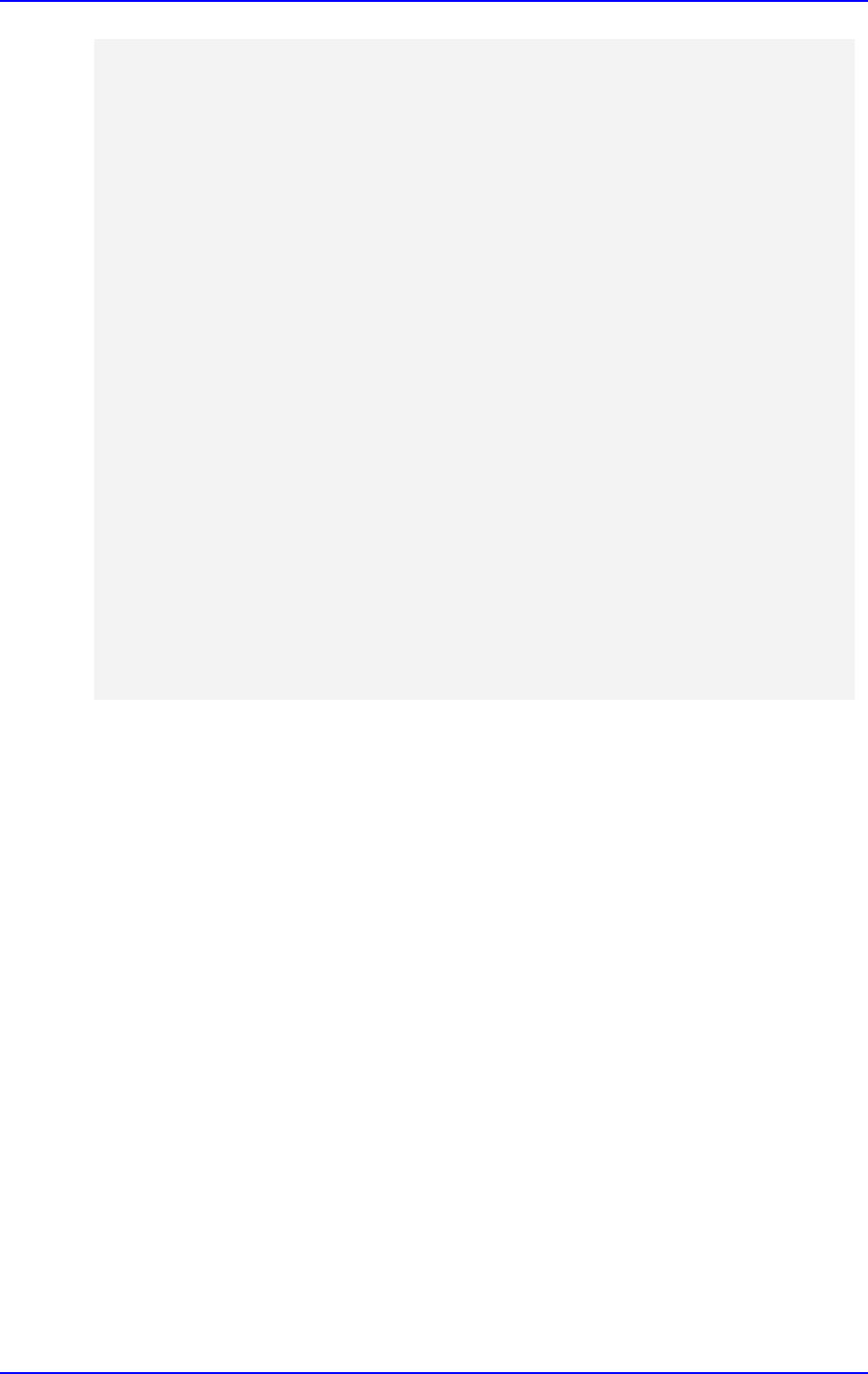
Configuration Note B. AudioCodes INI File
Version 7.2 83 AudioCodes Mediant SBC
AllowedAudioCoders 0 = "BellCanada Allowed Coders", 0, 3, "";
AllowedAudioCoders 1 = "BellCanada Allowed Coders", 1, 2, "";
[ \AllowedAudioCoders ]
[ AudioCoders ]
FORMAT Index = AudioCodersGroupId, AudioCodersIndex, Name, pTime, rate,
PayloadType, Sce, CoderSpecific;
AudioCoders 0 = "AudioCodersGroups_0", 0, 1, 2, 90, -1, 0, "";
AudioCoders 1 = "AudioCodersGroups_1", 0, 35, 2, 19, 103, 0, "";
AudioCoders 2 = "AudioCodersGroups_1", 1, 36, 2, 43, 104, 0, "";
AudioCoders 6 = "AudioCodersGroups_0", 1, 2, 2, 90, -1, 0, "";
[ \AudioCoders ]
[ SBCAltRoutingReasonsList ]
FORMAT Index = SBCAltRoutingReasonsSet, SBCAltRouteIndex,
ReleaseCauseCode;
SBCAltRoutingReasonsList 0 = "503", 0, 503;
[ \SBCAltRoutingReasonsList ]
\AudioCoders ]

International Headquarters
1 Hayarden Street,
Airport City
Lod 7019900, Israel
Tel: +972-3-976-4000
Fax: +972-3-976-4040
AudioCodes Inc.
200 Cottontail Lane
Suite A101E
Somerset NJ 08873
Tel: +1-732-469-0880
Fax: +1-732-469-2298
Contact us
:
https://www.audiocodes.com/corporate/offices-worldwide
website: https://www.audiocodes.com
©2020 AudioCodes Ltd. All rights reserved. AudioCodes, AC, HD VoIP, HD VoIP Sounds Better, IPmedia, Mediant,
MediaPack, What’s Inside Matters, OSN, SmartTAP, User Management Pack, VMAS, VoIPerfect, VoIPerfectHD, Your
Gateway To VoIP, 3GX, VocaNom, AudioCodes One Voice, AudioCodes Meeting Insights, AudioCodes Room
Experience and CloudBond are trademarks or registered trademarks of AudioCodes Limited. All other products or
trademarks are property of their respective owners. Product specifications are subject to change without notice.
Document #: LTRT-39327
