Table of Contents
• Part 1: Overview and Logistics [3 slides]
• Part 2: The Basics [12 slides]
• Part 3: Streams, pipe and redirection [11 slides]
• Part 4: Classic Tools [21 slides]
• Part 5: Session management [4 slides]
• Part 6: Safe and secure use of facilities [9 slides]
• Part 7: Debugging [4 slides]
• Part 8: Scripting and programming tools [13 slides]
• Part 9: Miscellaneous Utilities [12 slides]
• Summary
2

About You and Me
• Basic knowledge of Linux is assumed but feel free to interrupt and ask
questions
• common commands, basic understanding of Linux files and directories,
editing of simple files etc.
• Access to a basic Linux terminal is assumed
• A linux laptop, Macbook will do
• login node to some cluster
• About Me
• Linux Engineer with CADES
• Command line enthusiast
5

Overview
• Build powerful command-lines and scripts
• We will use Bash with default key-bindings
• We will assume GNU/Linux and call it Linux
• Linux utilities that are available on most installations
• Goal is to be efficient and effective rather than to be an "expert"
• Benefits: save time, efficient for system, good longterm payback
• We cover: productive tools and techniques for an HPC Linux user
• We do not cover: System administration, security, networking
6

Anatomy of a Linux Command
ls -lh /etc | grep 'conf'
8
command
argument
pipe
options
command
Try It
append & at the end to run the command in background

Know the System
• id: know yourself
• w: who is logged in (-f to find where they are logging in from)
• lsblk: list block storage devices
• lscpu: display information about the cpu architecture
• free: free and used memory (try free -g)
• lsb_release: distribution information (try lsb_release -a)
PS0: Use ctrl-c to kill stuck commands or long running ones
PS1: Some commands may not be available on some systems: which <cmdname> to
verify
9
Try It

Wildcards
• * any number of characters
• ls -lh /etc/*.conf
• ? expands to one character
• ls -ld ? ?? ???
• Negation (!) eg. ls -ld [!0-9]*
• Escaping and quoting
• \ for escaping a wildcard
• ' for quoting a wildcard
• both will prevent expansion
10
Try It

Many ways to get help
• man nano
• Manual pages
• Organized sectionwise--one page for each section (if exists)
• wget --help
• Handy for quick syntax reference
• info curl
• Modern
• Browse /usr/share/doc/git-1.*/
• Usually a README file has info
11
Try It
Work with Files
• cat for relatively short files
• cat prose.txt
• less is more than more for long files
• less /etc/ntp.conf
• tail -f: watch a file growing live
• What can you do about binary files? (not much)
• strings will print the printable strings of file
• od will print file in octal format
• Compare files with cmp (byte by byte), comm (line by line), diff
(differences line by line)
12
Try It

Work with Processes
• List the processes: ps (commonly used flags: aux)
• ps implementations: POSIX, GNU and BSD!
• implementations differ in behavior
• determined by style of options: POSIX (-), GNU (--), BSD (no dash) before
options
• Display processes: top, htop, atop
• Be nice and fly under the radar
• Append "nice -n <niceness_value>" to any command to lower its prio, eg:
• nice -n 19 tar cvzf archive.tgz large_dir
• Kill a process: kill <pid>
13
Try It

Work with Web: curl, wget, links
• curl: a tool to transfer data to/from the web
• curl is commonly used as a quick command to download files
from the web
• curl -O http://www.gutenberg.org/files/4300/4300-0.txt
• libcurl is a curl based library that could be used in program
development
• wget is a similar utility; it has no library though
• wget http://www.gutenberg.org/files/4300/4300-0.txt
• links is a useful text-based browser:
• over remote connections and when curl/wget won't work
• avoid pesky ads on the web
• when internet is slow and only care about text
14
Try It

Be a command line ninja: Navigation
15
ls -lh | grep 'May 10' > result.txt
cursor
ctrl-xx ctrl-e
ctrl-a
alt-falt-b
MAC users: terminal pref > profile > keyboard settings > Use option as meta key
Try It

Be a command line ninja: Deletion
16
ls -lh | grep 'May 10' > result.txt
cursor
ctrl-k
ctrl-u
ctrl-w alt-d
use ctrl-y to paste back the last deleted item
Try It

Useful Shortcuts
17
• !! repeats the last command
• !$ change command keep last argument:
• cat states.txt # file too long to fit screen
• less !$ #reopen it with less
• !* change command keep all arguments:
• head states.txt | grep '^Al' #should be tail
• tail !* #no need to type the rest of the command
• alt-. #paste last argument of previous command
• alt-<n>-alt-. #paste nth argument of previous command

More Useful Tricks
• >x.txt #quickly create an empty file
• fc #(bash builtin)edit to fix last command
• ctrl-l #clear terminal
• cd - #change to previous dir
• cd #change to homedir
• ctrl-r #recall from history
• ctrl-d #logout from terminal
18
Try It

Practice and Exercises [5-7 mins]
• Use your favorite editor to edit .bashrc and .bash_profile --
• add a line: echo 'I am bashrc' to .bashrc
• add a line: echo 'I am bash_profile' to .bash_profile
• Close and reopen terminal, what do you see? Within terminal type
/bin/bash, what do you see?
• Create a copy of prose.txt using cp prose.txt tmp.txt; make small change to
tmp.txt and compare prose.txt and tmp.txt with cmp, comm and diff
• Delete those lines from .bashrc and .bash_profile when done
• The character class [[:class:]] may be used as wild card:
class may be alpha, alnum, ascii, digit, upper, lower, punct, word; try ls
/etc/[[:upper:]]*
19

Streams and Redirection
21
• Three streams: standard input (stdin), standard output (stdout) and
standard error (stderr)
• Represented by "file descriptors":
• 0 for stdin
• 1 for stdout
• 2 for stderr
• & is used to "write into" a stream, eg. &1 to write into stdout
• Angle brackets are used for redirection:
• > to send
• < to receive
• >> to append
• << to in-place append (used in "heredoc")
• <<< is used in "herestring" (not covered today)

Anatomy of a redirection using streams
nohup cal > /dev/null 2>&1 &
22
command
null device
run cmd1
"beyond hangup"
send
stderr
send
run in the background
"address of" stdout

Redirection Quickref
• Send stdout to a file: ls > stdout.txt
• Send stderr to a file: bad_command 2> stderr.txt
• Send stdout and stderr to same file:
cmd > stdouterr.txt 2>&1
cmd &> stdouterr.txt #bash v4 and later
• Send stdout and stderr to a file and background the command:
long_running_cmd > stdouterr.txt 2>&1 &
• Disregard stdout and stderr: cmd > /dev/null 2>&1
• Disregard stdout and stderr and let it run after you log out:
• nohup overnight_running_cmd > /dev/null 2>&1 &
23

The pipe: run second command using output of first!
• A pipe is a Linux concept that automates redirecting the output of one
command as input to a next command.
• Use of pipe leads to powerful combinations of independent commands.
eg.:
find .| less #read long list of files page wise
head prose.txt | grep -i 'little'
echo $PATH | tr ':' '\n' #translate : to newline
history | tail #last 10 commands
free -m|grep Mem:|awk '{print $4}' #available memory
du -s *|sort -n|tail #10 biggest files/dirs in pwd
24
Try It

tee: send stdout to file
and
pipe/console
25
T
find . | tee out.txt | less
stdout
out.txt
stdin
Try It

Exceptions
• Most commands receive input from stdin (so, pipe) and file, eg.
• wc states.txt #ok
• wc < states.txt #ok
• Produce error messages (if any) on stderr
• There are some exceptions though
• Some receive input only from stdin and not from file, eg.
• tr 'N' 'n’ states.txt #(strangely) NOT OK
• tr 'N' 'n’ < states.txt #ok
• Some receive input neither from stdin nor from file, eg.
• echo < states.txt #NOT OK
• echo states.txt #NOT OK (assuming you want to print file contents)
• echo "Hello miss, howdy? " #ok, takes literal args
• cp, touch, rm, chmod are other examples
26
Try It

xargs: When pipe is not enough!
• Some commands do not read from standard input, pipe or file; they need
arguments
• Additionally, some systems limit on number of arguments on command
line
• for example: rm tmpdir/*.log will fail if there are too many .log files
• xargs fixes both problems
• Appends standard input to commands as arguments
• Partitions the list of arguments to a limited number and runs the command over
them repeatedly as needed
• For instance create files with names on the somelist.txt file:
cat somelist.txt | xargs touch
27

GNU Parallel
• Run tasks in parallel from command-line
• Similar to xargs in syntax
• Treats parameters as independent arguments to command and runs
command on them in parallel
• Synchronized output -- as if commands were run sequentially
• Configurable number of parallel jobs
• Well suited to run simple commands or scripts on compute nodes to
leverage multicore architectures
• May need to install as not available by default :
www.gnu.org/software/parallel
28

GNU Parallel Examples
- Find all html files and move them to a dir
find . -name '*.html' | parallel mv {} web/
- Delete pict0000.jpg to pict9999.jpg files (16 parallel jobs)
seq -w 0 9999 | parallel -j 16 rm pict{}.jpg
- Create thumbnails for all picture files (imagemagick software needed)
ls *.jpg | parallel convert -geometry 120 {} thumb_{}
- Download from a list of urls and report failed downloads
cat urlfile | parallel "wget {} 2>/dev/null"
29
Try It
Practice and Exercises-1 [5 mins]
• Try the commands discussed in this section
• List all conf files in /etc that are permitted to access, redirect stderr to
/dev/null
• Build a software and collect errors and output in separate files,
replace underlines with right values
make all __ std.out __ >std.err
• Run cmake command and gather all logs in a single file in background
cmake .. __ __ cmake.log __ #bash v4 and above
• Same as above in long format
mpirun -np 8 ./a.out __ outerr.txt 2>__1
30

Practice and Exercises-2 [5 mins]
• Create a file titled the words that start with letter 'C' ( fill the __ ):
• grep '^c’ states.txt | awk '{print $4}' | __ touch
• Remove temporary files:
• find . –iname '*.tmp' | __ rm #ok
• Create a directory for all running processes
• ps | awk ‘NR != 1 {print $4}’| mkdir #NOT OK
• ps | awk ‘NR != 1 {print $4}’| __ mkdir #ok
31
The Versatile find
• Recursively examines a directory tree to look for files matching
criteria and optionally takes action on found files
• Flexible: multiple criteria may be combined to build a very specific
description of the file being searched
• Efficient: simple find is often faster than ls—very handy on slower
filesystems with a large number of files
• find . -maxdepth 1 #equivalent to ls
33
Try It

Anatomy of find
find ~ -iname "README*" -exec wc -l {} +
34
path
criteria
action

Features of find
• path: may have multiple paths, eg. find /usr /opt -iname "*.so"
• criteria
• -name, -iname, -type (f,d,l), -inum <n>
• -user <uname>, -group <gname>, -perm (ugo)
• -size +x[c], -empty, -newer <fname>
• -atime +x, -amin +x, -mmin -x, -mtime -x
• criteria may be combined with logical and (-a) and or (-o)
• action
• -print -- default action, display
• -exec cmd -- execute command cmd
• -ls -- run ls -lids command on each resulting file
• -ok cmd like exec except that command executed after user confirmation
35

find Examples
• find . -type f -name "*.txt" #all text files in
current dir
• find ./somedir -type f -size +512M -print #all
files larger than 512M in ./somedir
• find . \( -name “*.c” -o -name “*.h” \) #all
files that have either .c OR .h extension
36
Try It

grep: Search for patterns in text
• grep originally was a command "global regular expression print" or
'g/re/p' in the ed text editor
• It was so useful that a separate utility called grep was developed
• grep will fetch lines from a text that has a match for a specific pattern
• Useful to find lines with a specific pattern in a large body of text, eg.:
• look for a process in a list of processes
• spot check a large number of files for occurrence of a pattern
• exclude some text from a large body of text
37

Anatomy of grep
grep -i -n 'col’ states.txt
38
options
regular expression
input file
Try It

Useful grep Options
• -i: ignore case
• -n: display line numbers along with lines
• -v: print inverse ie. lines that do not match the regular expression
• -c: print a count of number of occurrences
• -A<n>: include n lines after the match
• -B<n>: include n lines before the match
• -o: print only the matched expression (not the whole line)
• -E: allows "extended" regular expressions that includes (more later)
39

Regular Expressions
• a regular expression is an expression that matches a pattern.
• example pattern:
• regular expression: è no match
• regular expression: è one match è "learning"
• regular expression: è two matches è "why" and "when"
• regular expression: è one match è "why"
• regular expression: è one match è "instantaneous?"
40
e a
why waste time learning, when ignorance is instantaneous?
r
^
$
b a r
w h
^ w h
u s ?
$

Regular Expressions-contd.
• Special characters:
• ^<anything> will match from beginning of a line
• <anything>$ will match up to end of line
• . will match any character
• Character class: one of the items in the [] will match, sequences allowed
• '[Cc]at' will match Cat and cat
• '[f-h]ate' will match fate, gate, hate
• 'b[^eo]at' will match "brat" but not "boat" or "beat"
• Extended regular expressions (use with egrep or grep -E)
• '*' matches zero or more, '+' matches one or more, '?' matches zero or one
occurrence of the previous character
• '|' is a delimiter for multiple patterns, '(' and ')' let you group patterns
• {} may be used to specify a repetition range in numbers
41

Who is this?
42
grep Examples
• Lines that end with two vowels: grep '[aeiou][aeiou]$' prose.txt
• Count occurrence of term 'max': grep -c 'max' prose.txt
• Check 5 lines before and after the term 'little':
• grep -A5 -B5 'little' prose.txt
• history | grep 'successful outputs' #comment commands and search with grep
• A classic demo of the power of regular expressions
• M[ou] '?am+[ae]r ([AEae]l[-])?[GKQ]h?[aeu]+([dtz][dhz]?){1,2}af[iy]
• This regular expression matches the dictator's name used by various news agencies:
• Muammar al-Kaddafi (BBC)
• Moammar Gadhafi (Associated Press)
• Muammar al-Qadhafi (Al-Jazeera)
• Mu'ammar Al-Qadhafi (US Department of State)
43
Try It

awk: Extract and Manipulate Data
• A programmable filter that reads and processes input line by line
• Has variables, loops, conditionals, arrays and built-in functions
• Reads input from file as well as standard input (so, pipes are good)
• May be run as command as well as an independent program
• We will only discuss the command form of awk
• Highly recommended book: The awk programming language by Aho,
Kernighan and Weinberger, PDF available to download here:
https://ia802309.us.archive.org/25/items/pdfy-MgN0H1joIoDVoIC7/The_AWK_Programming_Language.pdf
44

Anatomy of awk
45
awk 'awk_prog' in.txt
"inline" prog
input file
[BEGIN{action}] pattern {action} [END{action}]
awk patterns and actions
• A pattern is a regex that matches (or not) to an input line, eg.
• /New/ {action} #any line that contains ‘New’
• /^[0-9]+ / {action} #beginning with numbers
• /(POST|PUT|DELETE)/ {action} #specific words
• An action is a sequence of ops performed on matching lines, eg.
• {print $1;} #print first field
• {next;} #skip to the next line of input
• {for (i=1;i<x;i++) {sum += $3;}} #run a loop
• User defined functions may be defined in any action block
46

awk Feature Highlights
• Fields in text are addressed by: $1, $2,…,$NF
• $0 means the whole line
• Pattern specified as /regex/ or $n~/regex/
• Special variables
• may be modified by user: FS(Field Sep), RS(Record Sep),
OFS(Output FS), ORS(Output RS)
• may not be modified by user: NF(num fields), NR(num records)
• Built-in functions, eg.: sin, cos, log, rand, substr
47
Some Useful awk Examples
• awk '{print $1}' states.txt
• awk '/New/{print $1}' states.txt
• awk NF>0 prose.txt #skip blank lines
• awk '{print NF, $0}' states.txt #num fields
• awk '{print length($0)}' states.txt #num chars
• awk 1 states.txt #just print the contents of file
• awk 'BEGIN{print substr("New York",5)}' #York
48
Try It

sed: parse and transform text
• sed is a stream editor
• Looks for a pattern one line at a time and applies changes (edits) to
them
• A batch (non-interactive) editor
• Reads from file or stdin (so, pipes are good) one line at a time
• Lines are changed one line at a time
• The original input file is unchanged (sed is also a filter), results are
sent to standard output
49

Anatomy of sed
50
sed 's/New/Old/g' states.txt
delim
input file
regex
replace
modifier
command
Try It
sed Options
• address: may be a line number or a range, defaults to whole file
• command: s:substitute, p:print, d:delete, a:append, i:insert, q:quit
• regex: A regular expression
• delimiter: Does not have to be /, can be | or : or any other character
• modifier: may be a number n which means apply the command to n
th
occurrence. g means apply globally
• Common sed flags: -n (no print), -e (multiple ops), -f (read sed
commands from file), -i (in place)
51

Some Useful sed Examples
• sed -n '5,9p' states.txt #print lines 5 through 9
• sed -n '$p' states.txt #print last line
• sed 's/[Aa]/B/g' states.txt
• sed '1,3d' states.txt #delete first 3 lines
• sed '/^$/d' states.txt #delete all blank lines
• sed '/^$/,$d' states.txt #delete from the first
blank line through last line
• [negation]sed '/York/!s/New/Old/' states.txt
#change New to Old except when York appears in
the line
52
Try It

Practice and Exercises [7-10 mins]
• Use sed to print lines 11-15 of states.txt
• Fill up the __ in the following find commands
• __ . -type d -perm 777 -exec chmod 755 {} +
• find . -type __ -name "*.tmp" -exec rm -f {} +
• find __ -atime +50 #files <50 days in /usr/local/lib
• find . -mtime __ –mtime -100 #<50 & <100 days
• Use awk to print only the state names and capitals columns from
states.txt
• use grep to search for all lines of file states.txt containing a word of
length four or more starting with the same two characters it is ending
with. You may use extended regular expressions (-E)
53

Workspace Management with tmux
• tmux is a terminal multiplexer that lets you create multiple,
persistent terminals within one login
• In other words tmux is a program which allows you to have
persistent multiple "tabs" in a single terminal window.
• Useful
• when eg. a compilation or a remote copy operation will take a long
time
• for interactive multitasking
• for exotic stuff such as pair programming
55

A Short tmux Tutorial
• Typical tmux workflow
tmux new -s mysession #start a new session
# run any commands as normal
ctrl-b :detach #detach the session, logout, go home
#later, log in again
tmux a -t mysession #get the same session back
• Other useful tmux commands
ctrl-b ( #switch to previous session
ctrl-b ) #switch to next session
tmux ls #list all sessions
tmux kill-session -t mysession #kill a session
56
Try It

Live collaboration with tmux
57
#user1#
tmux -S /tmp/collab
chmod 777 /tmp/collab
#user2#
tmux -S /tmp/collab attach

Practice and Exercises [5 mins]
• Try the commands discussed in this section
• Create three tmux sessions: s1, s2 and s3; detach them
• List the active sessions with tmux ls
• Kill the active sessions with tmux kill-session -t <name>
• Can you kill them all with one command? hint: use xargs in a pipe
58

ssh
• ssh (secure shell) used most commonly when connecting remotely
• Offers commands and options to efficiently and securely work with
remote systems
• Uses the versatile and universal key-based exchange
• A rich set of practical and useful configuration features:
• keep connection alive during inactivity
• graphical content forwarding from remote to local
• allows compressed data motion
• lets you mount remote dirs using sftp
60

Basic usage of ssh
- Connect to a remote host
ssh [id@]remotehost
- Run a command on remote host and return
ssh id@remotehost uptime
- Connect with X11 forwarding
ssh -X id@remotehost #-Y for secure X11 fwd
- Copy your identity to remote host for keybased auth
ssh-copy-id -i id_file id@remotehost
- Connect with verbose output for troubleshooting
ssh -v id@remotehost
61

ssh config (~/.ssh/config)
Host summit
Port 22
hostname summit.olcf.ornl.gov
User ketan2
ServerAliveCountMax=3 #max num of alive messages sent without ack
ServerAliveInterval=15 #send a null message every 15 sec
Host cades
Port 22
hostname or-condo-login.ornl.gov
User km0
ServerAliveCountMax=3
ServerAliveInterval=15
# now to ssh/scp to cades, just need "ssh/scp cades"
62

Benefits of ssh config
• Makes ssh commands easier to remember in case of multiple hosts
• Customizes connection to individual hosts
• For more, see man 5 ssh_config
• For example: ssh summit is sufficient to connect to
summit.olcf.ornl.gov with all the properties mentioned in the
section:
Host summit
Port 22
hostname summit.olcf.ornl.gov
User ketan2
ServerAliveCountMax=3
ServerAliveInterval=15
63

Secure Copy using scp
scp -r srcdir id@remotehost:$HOME #recursively copy dir
scp -C largefile id@remotehost:~/ #compress and copy
scp srcfile id@remotehost:$HOME #local to remote
scp id@remotehost:/etc/host.conf . #remote to local
64
SSH Tunneling
Why:
To access firewall'd ports on a host which is otherwise accessible by ssh
Terminology:
Local host: From where a connection goes out, usually runs ssh client
Remote host: One that gets connected to, runs ssh service
Port forwarding: When contents of a port are forwarded to another
port on another host
Application: The application that is serving contents on given ports
65

Anatomy of SSH Tunneling Operation*
66
clnthost$ ssh -L lport:host:rport remotehost -N
prompt
local
ssh command
localport
desthost
remote
port
remote
host
no command
* simplest form
SSH Tunneling Example
• Run an HTTP server on remote node and browse through local web
browser:
• step 1. remote$ python -m SimpleHTTPServer 25000
• step2. local$ ssh -L 8000:localhost:25000 id@remote -N
• Open browser on local and navigate to localhost:8000
67

Practice and Exercises [5-7 mins]
• Try the commands discussed in this section
• Compare the time it takes with and without the -C switch of scp to
send data remotely (hint: use the time command)
• Create a config file in your ~/.ssh directory, add the contents
presented in previous slides to it. How will you test if it works?
68

strace
• Strace will print every system call your program uses:
strace <options> <program>
strace -o lstrace.txt ls
• Useful options
• -f : trace child processes created by current program
• -p <pid> : trace a running process by its pid
• -s <len> : limit the string length of the output to len characters
• -o <outfile> : save output in a file for later analysis
• -e <syscall> : trace only a selected system call
70
Try It
netcat : 'cat' over network
• Send data over network
cat somefile | nc <remote_ip> <rport>
will send contents of somefile to remote_ip on port rport
• Useful to test if a remote socket (ip + port) is accepting data or even
connected!
• Can be used to test client server connections:
server (ip: 172.23.213.81) client
nc -l 21000 > incoming.txt cat outgoing.txt|nc
172.23.213.81 21000
71

netstat
• Every network program either sends data to a socket (host+port) or listens
for data on a socket (host+port)
• netstat will give you information about what programs are running
currently and listening on what ports:
sudo netstat -tunapl #tuna please!
• -t: tcp
• -u: udp
• -n: do not resolve names
• -a: display all sockets
• -p: display PID/Program name for sockets
• -l: display listening server sockets
72

Practice and Exercises [5 mins]
• Try the commands discussed in this section
• Create a netcat client and server on the localhost and transfer a file
over port 45000
• strace the date command, what can you say about the command
from trace?
• List only the tcp connections using netstat
• How will you find port statistics using netstat (hint: man netstat)
73
Shell Scripting Basics
• Set of shell commands in a file that constitute an executable
• Arithmetic operations may be performed
• Variables and constants may be defined
• Conditionals, loops and functions may be defined
• Commands and utilities such as grep, sed, awk may be invoked
• A simple shell script:
• Save in a file my.sh and run as
bash -x my.sh # -x is a handy debugging tool
75
#!/bin/bash
#prints hello
echo "Hello World"
Try It

Digression: heredoc
• Handy when you need to create "inplace" files from within a script
• example:
• sh << END
echo "Hello World"
END <press enter>
• Uses of heredoc
• Multiline message using cat
• Use variables to plug into
created files
76
cat << feed >afile.txt
message line1
message line2
feed
#!/bin/sh
now=$(date)
cat <<END>timestamped.txt
The script $0 was last executed at $now.
other stuff
END
Try It
Shell Variable and Assignment
• Variables are implicitly typed
• May be a literal value or command substitute
• vname=value #assign value to variable vname
• $vname #read value of variable vname
• Command substitution:
• curdir=$(PWD)
• curdate=$(date +%F)
• echo "There are $(ls -1 | wc -l) items in the current dir"
77
#!/bin/sh
msg="Hello World"
echo $msg
Try It

Command line Parameters
• Parameters may be provided to a script at command line
• Accessible as $1, $2, …
• Special parameters:
• $0: program name
• $#: number of parameters
• $*: all parameters concatenated
• "$@": each quoted string treated as a separate argument
78
#!/bin/sh
echo "Program: $0" #$0 contains the program name
echo "number of parameters specified is $#"
echo "they are $*" #all parameters stored in $*
grep "$1" $2
Try It

Conditionals
• if-then-else construct to branch into a script similar to programming
languages
• Two forms of conditional
evaluation mechanisms:
• test and [ … ]
79
#!/bin/sh
if test $USER = 'km0'
then
echo "I know you"
else
echo "who are you"
fi
#!/bin/sh
if [ -f /etc/yum.conf ]
then
echo "yum conf exists"
if [ $(wc -l < /etc/yum.conf) -gt 10 ]
then
echo "and is more than 10 lines"
else
echo "and is less than 10 lines"
fi
else
echo "file does not exist"
fi
Try It

Conditional test summary
• string based tests
• -z string: length of string 0
• -n string: length of string not 0
• string1 = string2: strings are identical
• numeric tests
• int1 -eq int2: first int equal to second
• -ne, -gt, -ge, -lt, -le: not-equal, greater-than, -greater-or-equal, -less-than
• file tests
• -r file: file exists and is readable
• -w file: file exists and is writable
• -f, -d, -s: regular file, directory, exists and not empty
• logic
• !, -a, -o: negate, logical and, logical or
80

Loops
• Basic structure:
• Typically used with positional params or a list of files:
81
#!/bin/sh
for var in list
do
command
done
#!/bin/sh
sum=0
for var in "$@"
do
sum=$(expr $sum + $var)
done
echo The sum is $sum
#often used as one-liners on command-line
for file in $(\ls -1 *.txt) ; do echo we have "$file"; done
#!/bin/sh
for i in $(seq 0 9)
do
echo $i
done
Try It

Should I write a script or a program
program
• (often) Structured and "systemic"
• Broader functionality
• Fast
• Compiled
• Good fit for algorithms
• example: C, C++
82
script
• (often) Quick and dirty
• Limited functionality
• Slow
• Interpreted
• Poor fit for algorithms
• example: bash, R

Elements of program development
• Four phases:
1. development (aka program writing)
2. compile
3. execution (aka runtime)
4. debug (optional but almost inevitable)
• Tangible elements:
• Source code file(s)
• Object code file(s)
• Config file(s)
• Shared and static lib file(s)
• Executable file(s)
83

Program development tools
• Most systems have all you need to develop simple programs
• Editors: nano, vim, emacs
• Compilers: gcc, g++, gfortran, etc.
• Program library tool: ar
• Build system: make
• C code
• Compile: gcc -c example.c -o example.o
• Link: gcc main.o example.o -o example
• Build a shared library: gcc example.o -shared -o example.so
• Build a static library: ar -rv example.a main.o example.o
• To Build using Makefile: make -f <makefile> #reads Makefile by default
84

Anatomy of a Makefile
# action is taken to achieve target; dependencies are targets that are resolved first
target: dep1 dep2
gcc ...
To run:
$ make target #optionally -f for a non-default makefile
# example (use comments to interpret lines):
sum: main.o sum.o # main.o and sum.o are needed to produce sum
gcc -o sum main.o sum.o # run this when main.o and sum.o are available
main.o: main.c # main.c is needed to produce main.o
gcc -c main.c # run this to produce main.o
sum.o: sum.c # sum.c is needed to produce sum.o
gcc -c sum.c # run this to produce sum.o
85
action
target + dependency
rule
tab

An Example Makefile
all: exec
exec: main.o example.o
gcc main.o example.o -o exec
main.o: main.c
gcc -c main.c -o main.o
example.o: example.c
gcc -c example.c -o example.o
clean:
rm *.o exec
install: exec
cp exec ${HOME}
86

Practice and Exercises [homework]
• Try the commands discussed in this section
• Add a new target static to the Makefile to build the archive
example.a
• Develop a program in C that prints multiplication table of a number
given as argument
• Develop a program in C that lists all prime numbers up to a given
number
• Write a Makefile to compile the above programs using gcc
87

Get things done at specific times with at
• at will execute the desired command on a specific date and time
• schedule a job for one-time execution
• at 17:00
at> log_days_activities.sh #sometimes no at> prompt
[ctrl-d]
• at offers keywords such as now, noon, today, tomorrow
• also offers terms such as hours, days, weeks to be used with the + symbol
at noon
at now + 1 year
at 3:08pm + 1 day
at 15:01 December 19, 2018
89
Try It

Get things done periodically with cron
• cron will execute the desired command periodically
• A crontab file controls and specifies what to execute when
• An entry may be created in any file and added to system with the
crontab command like so:
echo '15 18 30 6 * find /home -mtime +30 -print' > f00
crontab f00 #add above to system crontab
• crontab -l #list crontab entries
crontab -r #remove crontab entries
• Output of the cron'd command will be in mail (alternatively it may be
redirected to a file with '>')
• What does the entries in a crontab mean though? (see next slide)
90
Try It

Anatomy of a crontab entry
15 18 30 6 * find /home -mtime +30 -print
91
day of
month
(0-max)
hours
(0-23)
day of week
(Sun=0)
month(Jan=1)
mins
(0-59)
command to be executed

Math
• Factorize numbers using factor (may need to install)
• factor 300
• bc is a versatile calculator
• bc <<< 48+36 #no space on either side of +
• echo 'obase=16; ibase=10; 56'|bc #decimal to hex
• echo 'scale=6; 60/7.02' |bc #arbitrary precision
• Bash for non-precise calculations
• echo $(( 10/3 ))
• echo $(( 3**4 ))
92
Try It
Python utilities
• Stand up a simple web server in under a minute with Python
• python -m SimpleHTTPServer
• python3 -m http.server
• Run small programs
• python -c "import math; print(str(math.pi)[:7])"
• Do arithmetic
• python -c "print(6*6+20)"
• python -c "fctrl=lambda x:0**x or x*fctrl(x-1);
print(fctrl(6))" #compute factorial
93
Try It

The powerful dd
• dd, the low-level data dumping utility is a dangerous but also one of
the most useful commands when used lucidly.
For instance, burning an ISO image to USB stick is just one command
away:
sudo dd if=ubuntu-18.04.1-desktop-amd64.iso of=/dev/sdb bs=1M
• "hard-wipe" your disk completely
sudo dd if=/dev/zero of=/dev/sda #dangerous
94

Aliases and Functions
• Aliases are useful to quickly type long command forms
• Aliases are usually defined in .bashrc/.bash_profile files or a separate
.aliases file
• To temporarily bypass an alias (say we aliased ls to ls -a), use \:
\ls
• Functions are usually defined in .bashrc/.bash_profile
• Functions are useful to accomplish multiple steps in one command
95

Examples of useful aliases
• alias s=ssh
• alias c=clear
• alias cx='chmod +x'
• alias ls='ls -thor'
• alias more=less
• alias ps='ps auxf'
• alias psg='ps aux | grep -v grep | grep -i -e USER -e'
• alias ..='cd ..'
• alias myp='ps -fjH -u $USER'
• alias texclean='rm -f *.toc *.aux *.log'
96
Try It

Examples of useful Functions
• mcd () { mkdir -p $1; cd $1 }
• cdl() { cd $1; ls}
• backup() { cp "$1"{,.bak};} #test first
• gfind() { find / -iname $@ 2>/dev/null }
• lfind() { find . -iname $@ 2>/dev/null }
• See /usr/share/doc/bash-*/examples/functions for
more function examples
97
Try It

Random stuff - 1
• Run a command for specified time using timeout:
timeout 2 ping google.com
• watch a changing variable
• watch -n 5 free -m
• Say yes and save time
• yes | rm -r largedir #dangerous
• yes '' | pdflatex report.tex
• Create pdf from text using vim :
vim states.txt -c "hardcopy > states.ps | q" &&
ps2pdf states.ps #convert ps to pdf
98

Random stuff - 2
• Run a command as a different group
• sg <grp-name> -c 'qsub myjob.pbs'
• Format numbers with numfmt
• numfmt --to=si 1000
1.0K
• numfmt --from=iec 1K
1024
• Generate password
head /dev/urandom|tr -dc a-z0-9|head -c8;echo
-dc(delete complement)deletes all characters except a-z and 0-9
pwgen # may not be available by default
99
Practice and Exercises [5-7 mins]
• Practice the commands discussed in this section
• Run the command yes for 5 seconds using timeout
• Create an alias d to print current date
• Run style and diction (if available) on prose.txt
• Interpret the following crontab entry:
30 21 * * * find /tmp /usr/tmp -atime +30 -exec rm -f {} +
• Frame an at command to run the date command tomorrow at 8 p.m.
• write a shell script to find all the prime numbers between 1000 and
10000
• hints: use for, if, factor, wc
100

Summary
• Linux command-line environment powerful if exploited well
• Rewarding in the short-term as well as long-term
• Classical and modern tools well suited for HPC-style usage
• Practice!
• Send comments, feedback, questions: [email protected]
101

Credits, references and resources
• The man, info and doc pages
• bash: www.gnu.org/software/bash/manual/bashref.html
• grep: www.gnu.org/software/grep/manual/grep.html
• sed: www.catonmat.net/blog/worlds-best-introduction-to-sed
• awk: ferd.ca/awk-in-20-minutes.html
• tmux: gist.github.com/MohamedAlaa/2961058
• wikipedia articles: unix, linux, Bash_(Unix_shell)
102
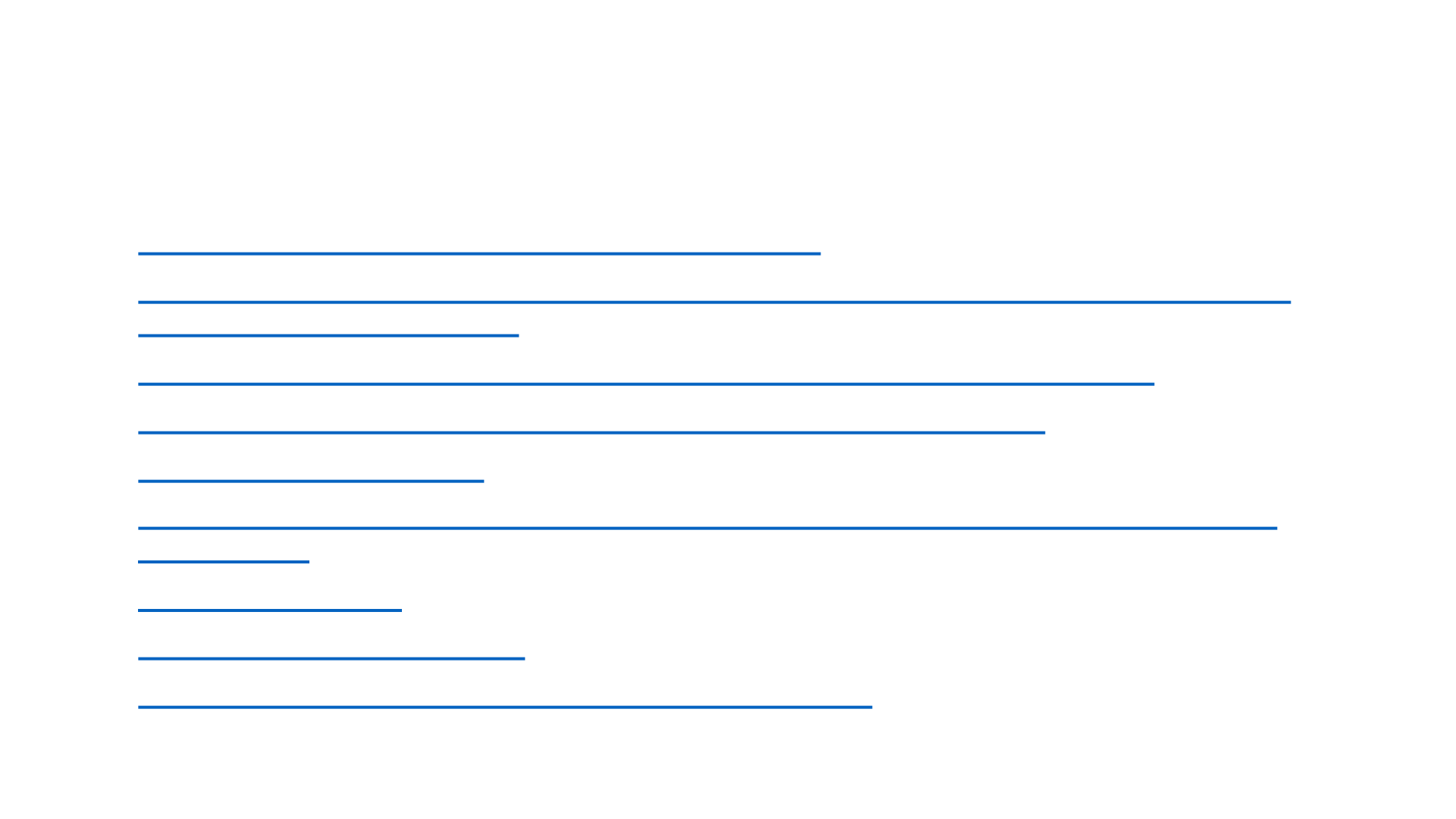
Where to go from here
• github.com/jlevy/the-art-of-command-line
• jeroenjanssens.com/2013/08/16/quickly-navigate-your-filesystem-from-
the-command-line.html
• linux.byexamples.com/archives/42/command-line-calculator-bc
• catonmat.net/blog/bash-one-liners-explained-part-three
• wiki.bash-hackers.org
• https://gist.github.com/MohamedAlaa/2961058#file-tmux-cheatsheet-
markdown
• wizardzines.com
• unix.stackexchange.com
• danyspin97.org/blog/makefiles-best-practices
103

Thank you for your attention
104